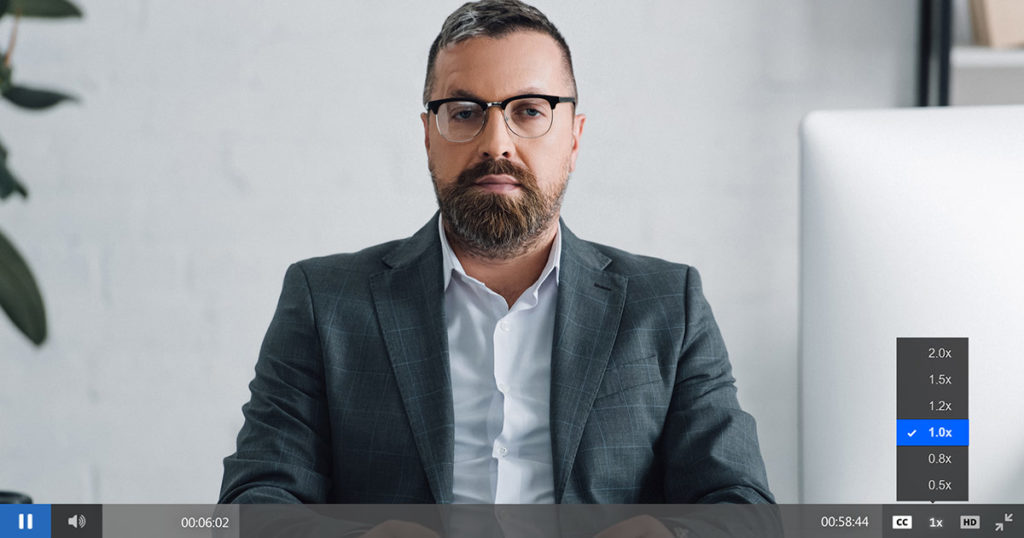
Looking for a method to allow your viewers to slow down or speed up a video? IBM Watson Media is introducing a way for end users to control the playback speed of on-demand videos. This enables viewers to slow down the material, to savor moments or better comprehend segments, or speed up the material, for those looking to breeze through the video.
Read on to understand how users have access to this feature and what it allows them to do for on-demand content.
- Player speed control
- Responsive and mobile compatible
- Speed up video with closed captions
- Keyboard accessible
Player speed control
The ability to manipulate the speed of the video content is found directly inside the video player. It’s located right next to the quality control option, represented as a “1x” by default. Clicking this allows the viewer to adjust how fast the video plays. The options available include:
- 2.0x (fastest)
- 1.5x
- 1.2x
- 1.0x (normal speed – default)
- 0.8x
- 0.5x (slowest)
The viewer can adjust the speed of on-demand content at any time, changing between the available speed settings. Test out this new feature in the embed player below, clicking the “1.0x” icon to choose a different speed.
Please note that adjusting the setting only applies to that specific session. If the viewer leaves to watch another video it will revert to the default, normal speed.
Responsive and mobile compatible
The feature is mobile friendly and is supported across a wide range of devices, from tablets to smartphones. The player itself is also responsive, being able to accommodate fluid layouts. Consequently this means the player can appear at varying sizes, from very large to very small. Depending on the size, the way the playback speed option is accessed can change, although it remains next to the quality selector.
For larger embeds and general use, the option appears in the lower right next to the scrub bar (also known as a scrubber or seek bar). For small-sized players, though, the button is moved to the top, once more next to the quality selector. Please note that if the player gets too small the playback speed control option is no longer visible in the player.
Speed up video with closed captions
Closed captions can be automatically generated through IBM Watson’s speech-to-text capabilities. Alternatively, they can be uploaded through using a prepared VTT file.
As it relates to the playback speed feature, once the captions are set to be displayed they will remain even when the speed setting is changed. So for example, if being watched at 2x speed the captions will appear on screen. This makes it easier to gauge what’s currently being discussed for better comprehension while speeding through. The captions then help viewers skim through material to try to find particular moments of interest, although it can often be faster to use the caption search option instead if the viewer knows what they are looking for.
Keyboard accessible
IBM Watson Media offers an accessible HTML5 video player. Part of this is offering a player that is keyboard accessible, which extends to the playback speed control feature.
Changing the speed of the video through keyboard inputs is done through pressing the tab key until you have highlighted the speed control option. Once highlighted, clicking enter will bring up the speed options. Press up or down to cycle through the available settings and then enter once more to select it.
Summary
The playback control feature gives viewers additional functionality around how to access content. Use cases for the feature can be varied. For example, content can be slowed down to make note taking easier, mitigating having to pause and rewind missed details. Alternatively, if the content feels slow, it can be sped up at varying speeds while choosing the right level to retain comprehension.
Looking to stay up to date on this and other product updates? Be sure to subscribe to updates and also stay tuned to our webinars page for our Getting Started series, which talks about the latest advancements found in the platform.