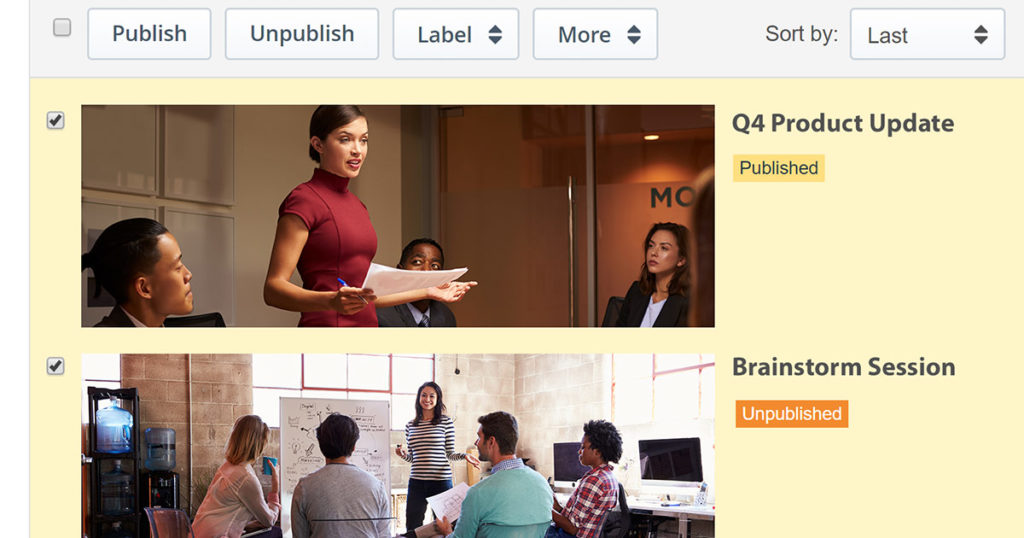
The use of video inside enterprises is on the rise. This rise is in proportion with the amount of content being created for corporate communications. As companies increasingly embrace video for internal communications, video assets are used more. In fact, at organizations that use video for online events more than 100 times annually 49% of their employees watch online video for business on a daily basis.
This presents an opportunity to engage employees at scale while at the same time breaking down geographic barriers that might have existed in the past in doing so. It also, however, presents a challenge in curating and maintaining this growing volume of content. While AI aspects have been introduced, automating both closed caption generation and fueling content discovery in place of manual metadata, there is still manual work to be done.
To address this, IBM Watson Media has introduced bulk features for account administrators and managers to take advantage of. This includes the ability to bulk video publish and label on-demand video content that has been added to an account among other bulk features.
Bulk video publish and unpublish
Content added to an IBM Enterprise Video Streaming account can go through a review process. This allows the material to be uploaded or archived on an account but not visible to end users, or viewers. This is called an unpublished state.
Now unpublished content provides an opportunity to make changes before it goes live. This can include modifying automatically generated closed captions to cloud based trimming of the video, to remove unwanted content at the beginning or end. Once approved internally, the content can then be published for end users to see.
Traditionally, publishing required clicking into a video to edit and then publishing it. With a lot of material present, this could be time consuming. As a result, a bulk action has been introduced to speed this up. By clicking the check boxes, an administrator or manager can quickly publish a series of content. Similarly, this can also be used to unpublish content as well. A valid use case for this can be a series of material that is now outdated and needs to be removed, which can be done quickly.
Note: the publish and unpublish buttons only appear if an action is possible. For example, selecting just unpublished material will only show the publish option, since they are already unpublished. Choosing a mixture of published and unpublished content, though, will present both options so that everything can quickly be changed to the same state.
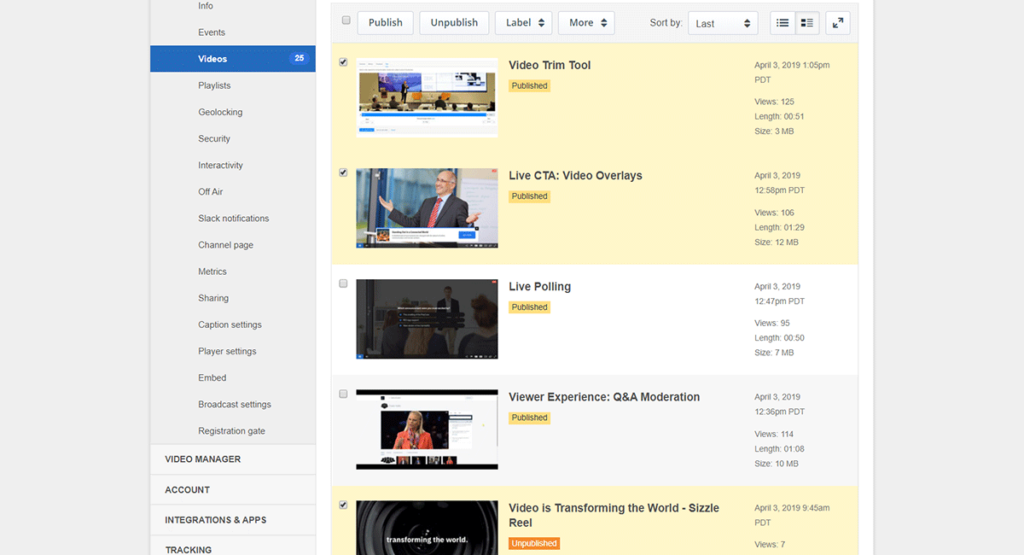
Add labels in bulk
Labels provide a method to search on video content. For example, one could tag everything featuring an executive, or a certain product or in a training series. This can speed up finding those assets, which can be valuable for administrators or managers who are in charge of this material.
These labels can be applied in bulk now as well, checking numerous videos and adding one or multiple labels to them. Note, though, that the bulk label feature can only be used to add existing labels to content. To create a new label, click the “manage labels” option that appears in the label drop down before using the bulk feature.
Copy videos in bulk
A cloud based copy feature exists on IBM Enterprise Video Streaming. This can allow the content to be moved to a different channel or even a different account, depending on the access level of the user performing the action.
Copying used to be done one video at a time, but now a whole series or library of content can be copied to a new location very quickly using these bulk features. This is done by checking the desired videos and choosing the copy option, which will allow a location to be selected where they will be copied to.
Delete videos in bulk
It’s generally recommend to unpublish an asset as opposed to outright deleting it. The reason is that unpublishing the video makes it inaccessible to end users, normally achieving the same goal as deleting while having a version that administrators or managers can still access from the dashboard if the need should ever arise in the future.
That said, there can be scenarios where deleting the content is preferred. Doing so can now be done in bulk too, by selecting multiple videos and choosing the “More” and then “Delete” option. This will then ask you to confirm before the action is done and the videos are permanently removed from the account.
Summary
These bulk features speed up managing video content inside an account. From the ability to bulk video publish and label on-demand video content to being able to mass copy material from one account to another, these features should improve how assets are maintained inside an account.
Looking for a video introduction of this and other new features? Check out our webinars, where we do a new Getting Started webinar every other month that covers additional features added to the platform.