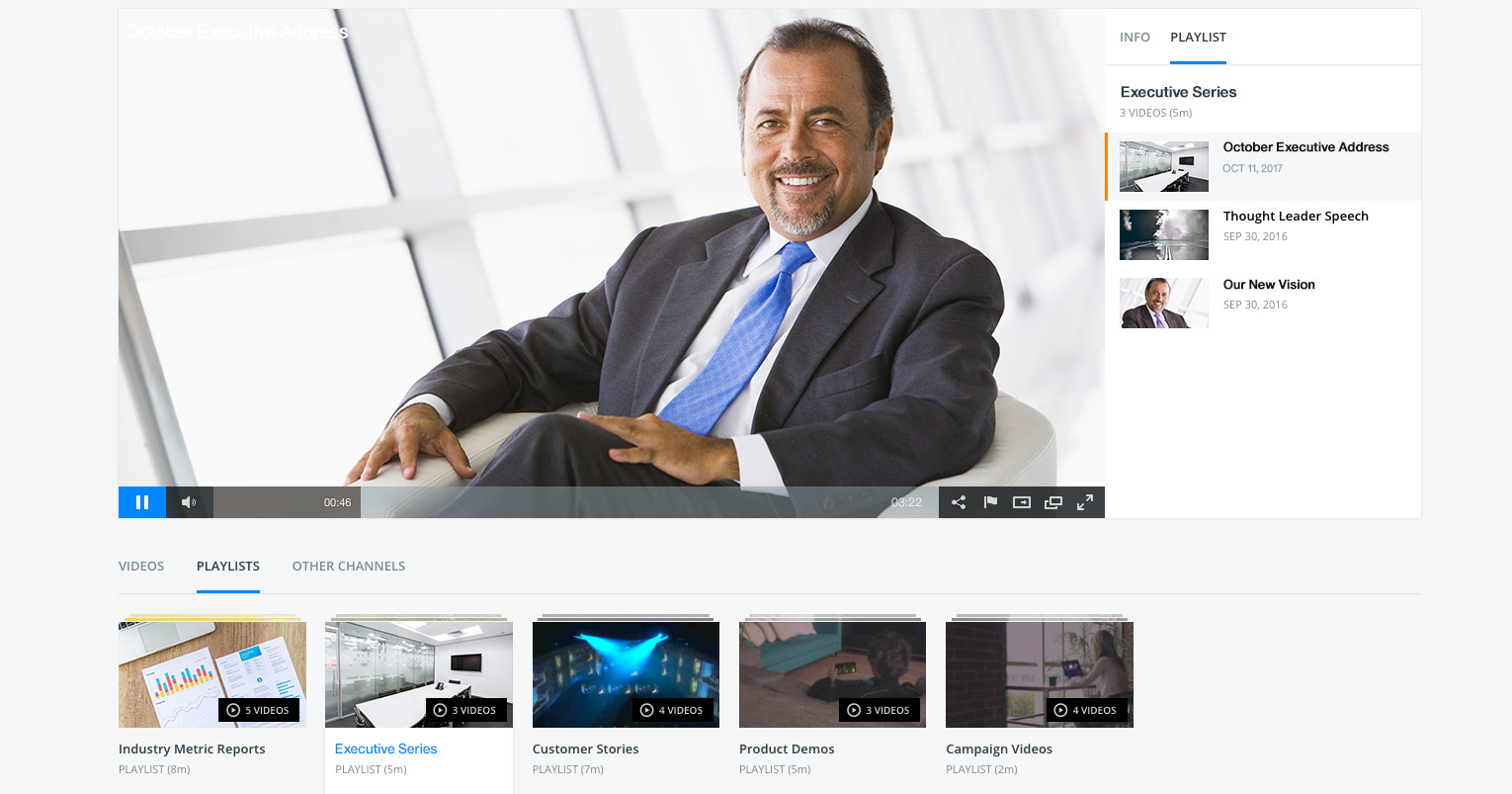
Looking for ways to simplify managing your video playlists? Need to create playlists that will update themselves? According to Wainhouse Research, almost one in five (19%) organizations report that they add at least 25 hours of video to their corporate libraries each month. These increasing libraries present challenges to improve methods to manage content in a way that promotes accessibility. A dynamic video playlist is part of the solution for this, giving content owners a way to quickly produce playlists that will automatically update with new content. This is done through creating playlists that populate content based on certain criteria, and then will update that playlist as new videos meet the same conditions. Criteria can range from content found in titles and descriptions, but also through using information found in custom metadata fields as well.
This article describes what is a dynamic video playlist, what are the use cases, the user experience and also how you can create them as well.
- What is a dynamic video playlist?
- Dynamic video playlist use cases
- Playlist user experience
- Creating a dynamic video playlist
- Creating playlists with multiple terms
- Custom metadata fields
What is a dynamic video playlist?
Dynamic playlists are a way to create video playlists quickly and in a way where they will continue to update themselves based on how they are setup. This is done through establishing metadata criteria that is in then linked to the playlist. For example, you might have a collection of content called the “Discovery 101” series and want a playlist that includes every video in this series. Through setting up a dynamic playlist around this term not only will it grab all existing video assets that match, but any new videos added to that series would automatically be added to the dynamic playlist as well.
Dynamic video playlist use cases
One of the great things about dynamic playlists is that content inside can overlap. This means you aren’t restricted in terms of how many playlists you create, while maintenance is automated as well through the automatic addition of new assets. This gives you the creative freedom to organize content in a number of ways that might be useful for end viewers. Below are just a few ideas and use cases for utilizing dynamic video playlists:
Video series
This is probably the most obvious use case, but you can quickly combine videos that are part of a series in a single location for viewers to watch. For example, maybe your company does an internal facing “tech training” every other Monday. To facilitate finding these easily, a dynamic playlist can be created around this term. This means every new video in the series then automatically gets added. Furthermore, you can set it up so that the videos are listed chronologically, with the most recent entries at the top.
Create a speaker series
You might be creating content that features multiple hosts. These hosts can, naturally, want to promote content that they are in. Creating a playlist around each host can give them an opportunity to see all their content and also share it easily with their own followers. Manually keeping all of these playlists updated might be a hassle, but using a dynamic playlist would allow this content to automatically be added to their playlist after it has been tagged.
Sort by use cases
Creating playlists around use cases is another way to segment content in a way that is beneficial to your viewers. Maybe your company attends a lot of trade shows, for example, and employees might want to see all the trade show related content that was created over the year. Another example might be that you review content as a form of entertainment for your viewers, from movies to video games. Certain viewers might find, for example, movie reviews more interesting to them and being able to segment just those might be helpful to them. Yet another example can be grouping together case studies, or customer stories, into a single playlist. This can give valuable validation to other prospects and, as noted in our How to Make an Epic Customer Story Video webinar, are a great type of content to tell a captivating story around.
Playlist user experience
Playlists appear as part of the channel page experience. Once playlists are added to a channel, a playlist section will appear. When clicked, the viewer can see a list of available playlists. Selecting one will cause the content inside to play and for information related to the playlist to appear to the right of the player. This information includes the name of the playlist, total number of videos included and allows the viewer to see what videos are there. Individual video information includes the title, a thumbnail and a date for when it was added. After a video has finished, the next in the series will automatically play. However, a viewer can always click and select a different video in the playlist to watch at any time as well.
Creating a dynamic video playlist
To create a dynamic video playlist, first select the channel you want to be associated with that playlist. Channels are defined by the content owner, both in terms of the name of that channel, branding and what content is associated with it. Channel selection is important as the playlist will only search for content from that channel as well. So, for example, if you have a playlist created under the “PR” channel it won’t also search for content under the “Engineering” channel.
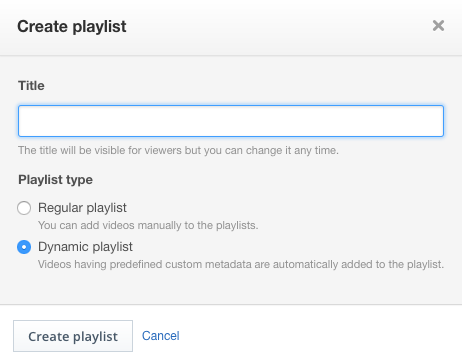 Once on the channel, selecting the Playlist option from the left panel will give you the ability to click “+ Create Playlist”. This will give the option to denote a playlist name and select a type. Types can be regular, as noted in this Video Playlists article, or using the new Dynamic option.
Once on the channel, selecting the Playlist option from the left panel will give you the ability to click “+ Create Playlist”. This will give the option to denote a playlist name and select a type. Types can be regular, as noted in this Video Playlists article, or using the new Dynamic option.
After selecting the dynamic option and clicking “Create playlist” you can begin to choose the criteria. This criteria will be used to populate the playlist, searching for video assets that match. This includes not just current assets, but any future assets added to the account which match as well. By default, the options available will be to search for content that match in titles or descriptions. So for example you could select ‘Title’ and then enter “Case Study”. This would grab all videos that feature the phrase “Case Study” in the title.
To make sure it’s grabbing the desired content, a “check matching videos” link is provided. This will populate with what videos will be included, so you can validate that it’s getting the content it needs to before saving it.
Once the selected content looks good, the list can be ordered by oldest or newest first in the results.
Creating playlists with multiple terms
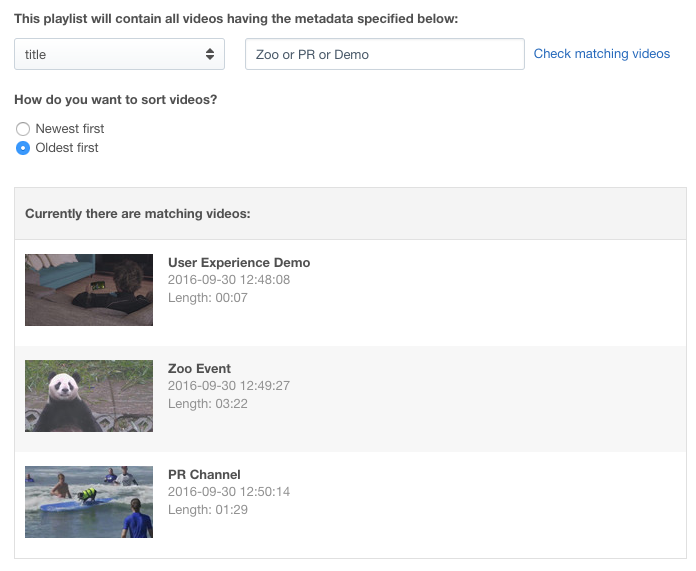 There can be times where a dynamic playlist will need to search for multiple terms. For example, maybe you want to combine both case studies and testimonials to build a playlist on client focused validation of your services.
There can be times where a dynamic playlist will need to search for multiple terms. For example, maybe you want to combine both case studies and testimonials to build a playlist on client focused validation of your services.
This can be done through a simple “or” command. So the following:
“Case Study or Testimonial”
Would search for all video content that contains either the word “case study” or the word “testimonial” in it.
Playlists can be edited at any time, so even if an alternative term wasn’t thought of when the playlist was originally created it can be modified later to include it.
Custom metadata fields
IBM Watson Media is expanding the metadata options available to content owners for their video assets through its video streaming and enterprise video streaming offerings. These custom metadata fields open up a wealth of options, from being able to add generic “tags” to getting creative such as listing speakers or locations.
This custom metadata can be used as criteria for the dynamic playlists. In fact, each new metadata field created will appear as an option when creating or editing a dynamic playlist. So for example you create a metadata field called “speakers” this would appear in the drop down choices after the title and description options.
The ability to create custom metadata fields is not currently available in the platform, although this feature is coming soon.
Summary
Dynamic video playlists offer a great solution for content owners managing large, constantly expanding archives of content. These features, available across accounts for IBM’s video streaming and enterprise video streaming offerings, allow not just for faster creation of playlists, but removes the timely element of keeping them updated as well.
If you don’t have an account already, or are new to IBM Watson Media, please can check out our Demo: Getting Started with Enterprise Video Management. The demo will cover not just creating live streams, but also on-demand content that will be used as part of the process to create these dynamic playlists.