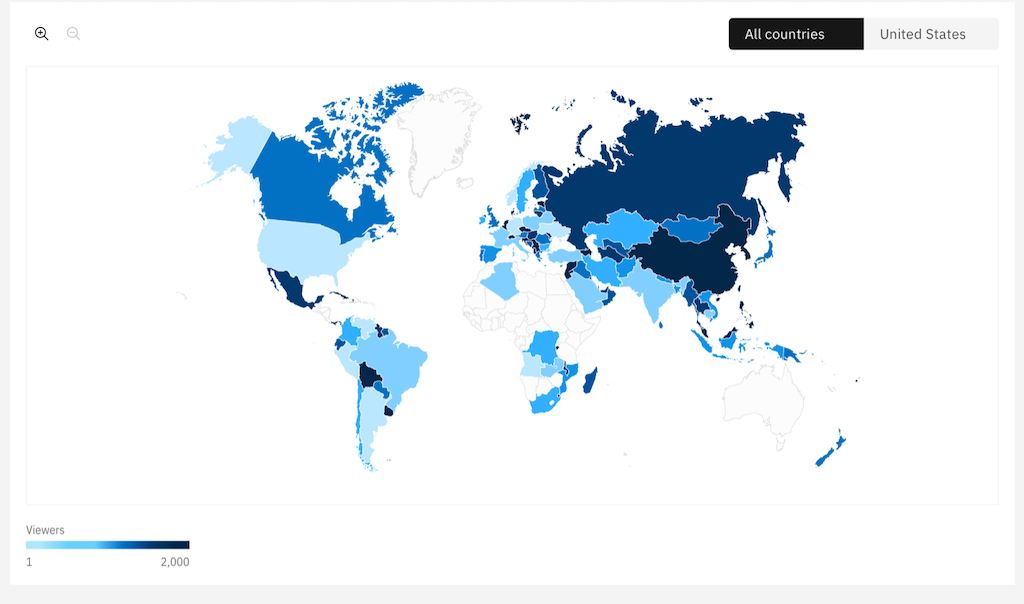
While an online event is in-motion, most organizers aren’t fully aware of the health of the live stream and are only alerted if there is a massive connection failure. IBM Video Streaming’s new Live Monitoring Tool helps event organizers see what’s really happening in granular detail so that proactive measures can be taken at the first sign of any issue, even if it’s only impacting a smaller portion of the audience. The additional analytics insights also help to extract business value. Going beyond what historical analysis offer, this gives organizations the ability to inspect and analyze data in order to quickly respond to enhance performance or “right the ship”.
While IBM Video Streaming has long had an impressive array of real-time analytics, the new console allows customers to monitor live streaming events to an incredibly granular degree. This includes tools to investigate issues to support real-time decision making, such as validating how widespread buffering issues might be and check the overall stream health. This use case can help determine if a report of a viewer experiencing buffering issues is an isolated problem associated with the viewer’s connection or if it points to a larger problem possibly due to connection issues at the broadcaster’s side.
Read on to learn more about the real time monitoring features available to all customers and supports multiple channels all broadcasting at the same time.
Live monitoring overview
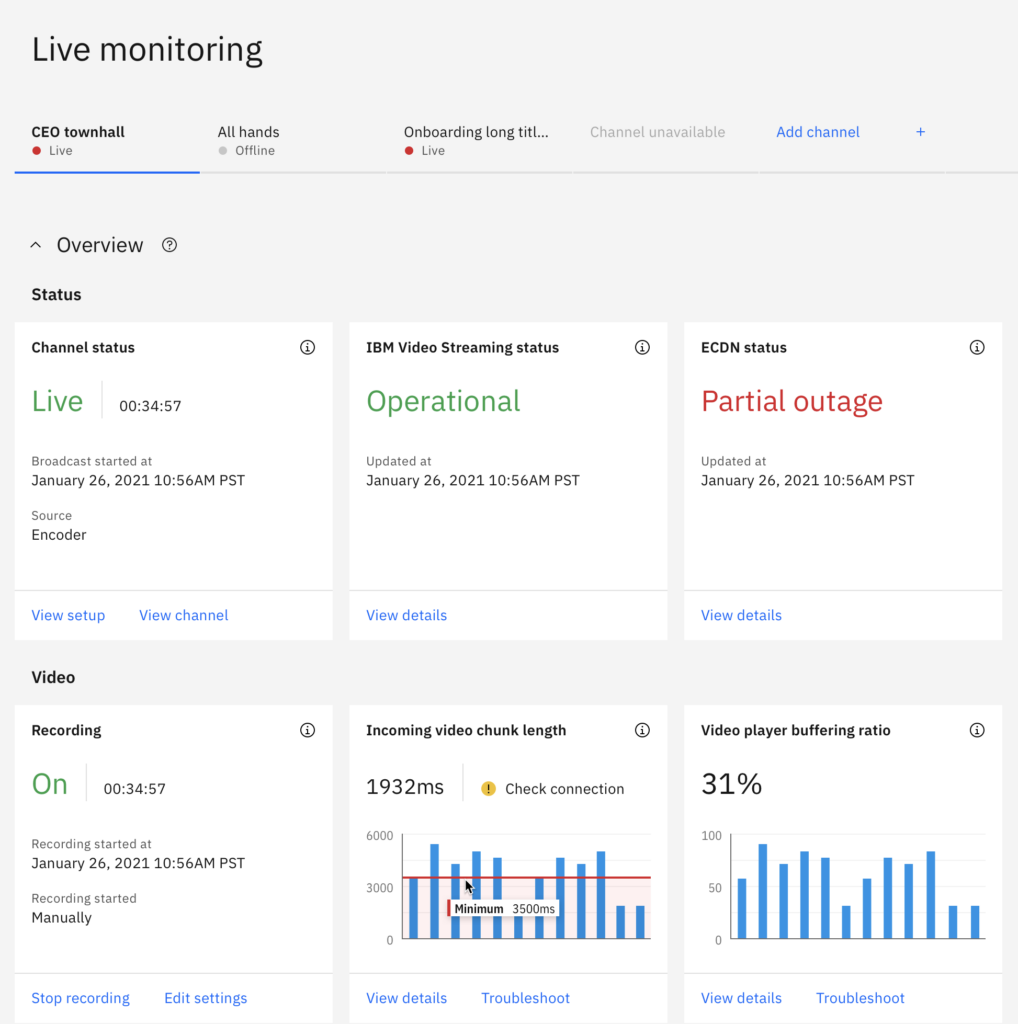
The Live Monitoring console gives you the ability to get a real time, easy to understand overview of your network and your stream while live. You can access the Live Monitoring console from under the metrics and monitoring tab in the left hand side of your dashboard.
List of Channels
All Channels being monitored can be displayed across the top, allowing the event organizers to easily switch between channels to quickly assess the stream health of each one.
Channel status
The first display simply shows whether or not the channel is currently live, and displays a counter showing how long the channel has been broadcasting.
IBM Video Streaming status
This will display “Operational” unless there is a known issue going on in some part of the world with the actual IBM Video Streaming platform. The view details option will take you to investigate specific issues if any arise.
Recording
This metric is related to auto archiving, and notes if the channel is setup to record the content automatically. If set to on, then previously recorded video assets will be auto added to the Video Manager, where they can be published with one-click.
Incoming video chunk health and buffering
The console allows you to monitor the health of the video stream from your encoder. This chart is refreshed every 5 seconds. The values show the minimum size of the incoming video data chunks in a 5 second period. If the values are under the 3500ms threshold for more than 15 seconds, it may mean that there are network issues at the location of your encoder or the encoder is not set up properly and your viewers are experiencing video or audio issues.
The console also allows you to see how the broadcast is performing for your attendees. This chart is refreshed every 5 seconds. The values show the maximum ratio of viewers who were experiencing buffering in that 5 second period.
Viewers, player access and broadcast tools
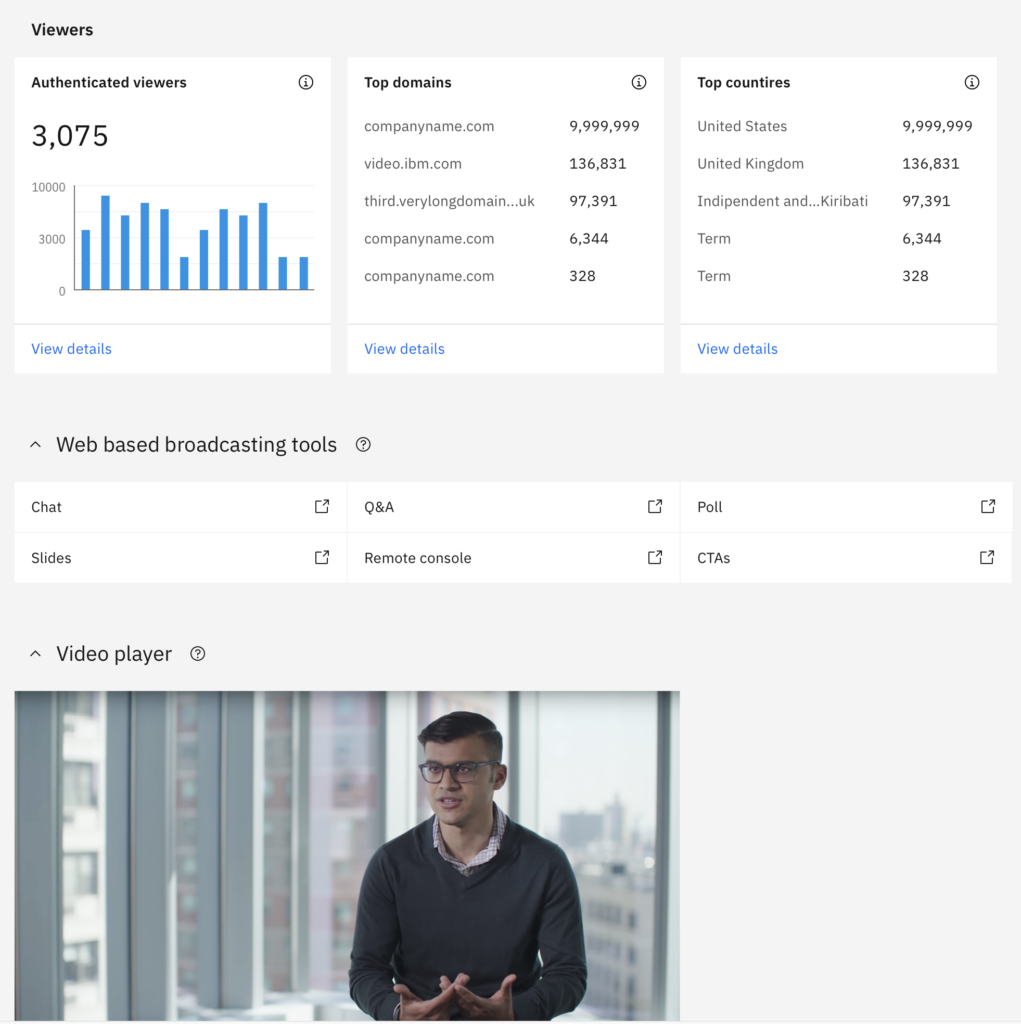
The console provides quick access to the number of attendees who are watching, whether they have authenticated, what countries they represent, and what domains they are watching from if you have embedded the video player and interactivity components on multiple web domains.
The video player allows you to view your live broadcast within the monitoring panel. This page will also provide a wealth of information such as the number of active viewers, viewer hours available on the account, top 3 domains where your stream is being watched, and top 3 countries by viewership.
This provides easy access to the most used broadcasting tools on the platform: chat, Q&A, Polling, Slides, Remote Console and Call-To-Action player overlays.
Reported issues
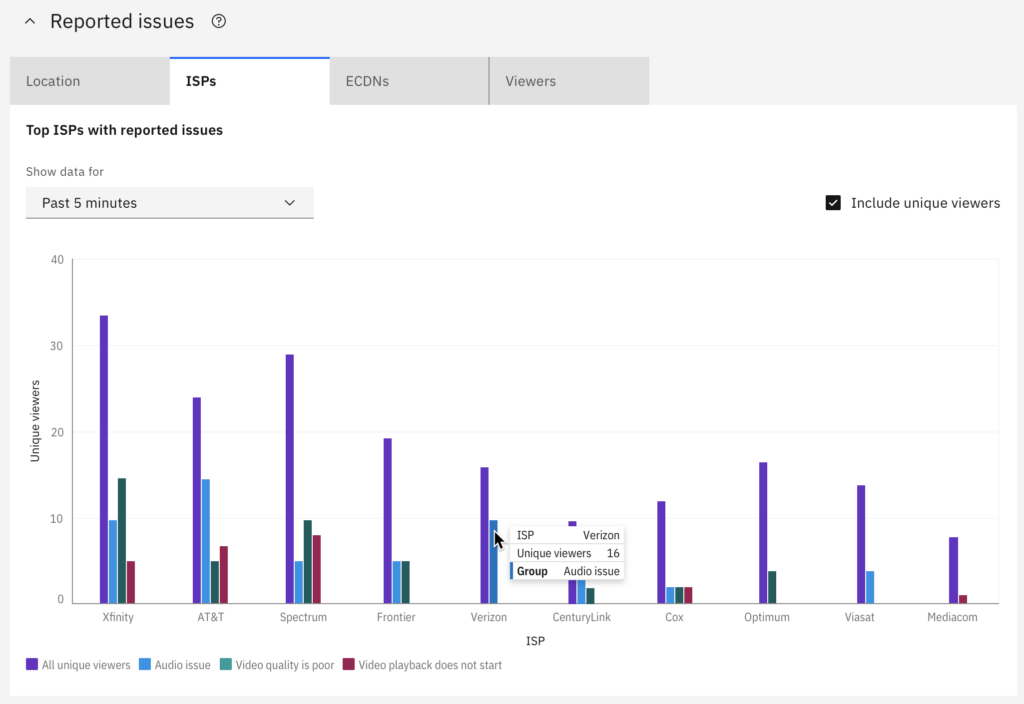
The reported issues tab will show you performance metrics. In this tab, you can view how your live event is performing for your attendees across either ISPs or CDNs. You can see how many viewers on any given ISP are experiencing buffering in real time, or which ISPs or CDNs currently have the most viewers. This also provides the ability to find reports from an attendee with a specific SSO ID.
Channel setup

The channel setup tab shows a list of features that are enabled for the specific channel you are currently monitoring. This also shows the stream setup information, giving you basic information about the configuration of your stream. The location of the broadcast, device type being used for encoding, and the location of the specific IBM Video Streaming servers that are being used for your event are all listed in the first row. Below that is basic information about your video and audio streams- codec, resolution, aspect ratio, etc.
Geographic, attendee and device insights
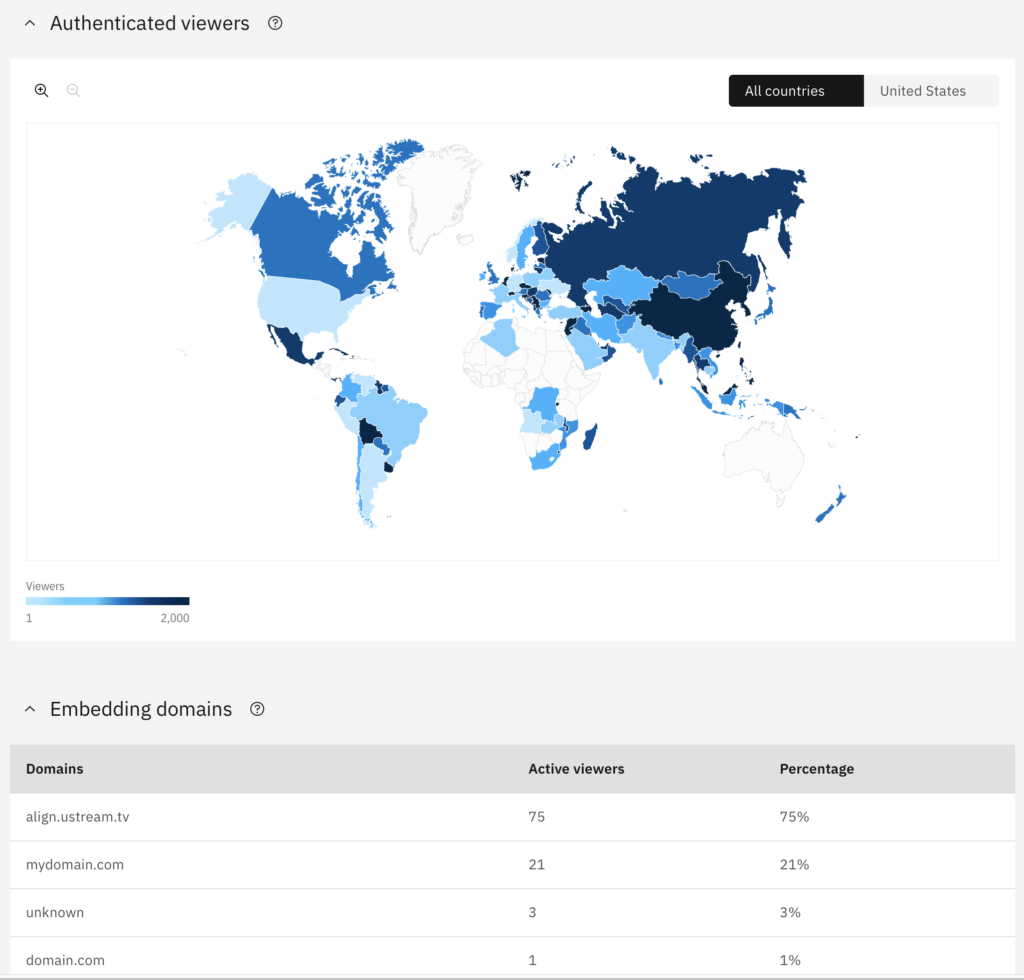
The number of unique devices used to watch your broadcast from different locations can be seen at a glance. This chart is refreshed every 5 seconds. The values show the maximum number of unique devices at a location in a five second period.
Unique Devices
The number of authenticated viewers watching your broadcast. This chart is refreshed every 5 seconds. The values show the maximum number of authenticated viewers in a five second period.
Devices
The number of unique devices used to watch your broadcast on different devices and their distribution between these devices. The data in this table is refreshed every 5 seconds. The values show the maximum number of unique devices per device in a five second period.
Summary
The new live monitoring console is a powerful, real-time analytic tool for event organizers to keep their thumb on the video quality that IBM provides. It gives content owners a truly live way to see how viewers are accessing content, understand their experiences and learn more about details related to the content being sent to and ingested by IBM Video Streaming.
Want to start using real time monitoring for your live streaming events? Try out IBM Enterprise Video Streaming and take full advantage of IBM Video Streaming’s live stream analytic capabilities.