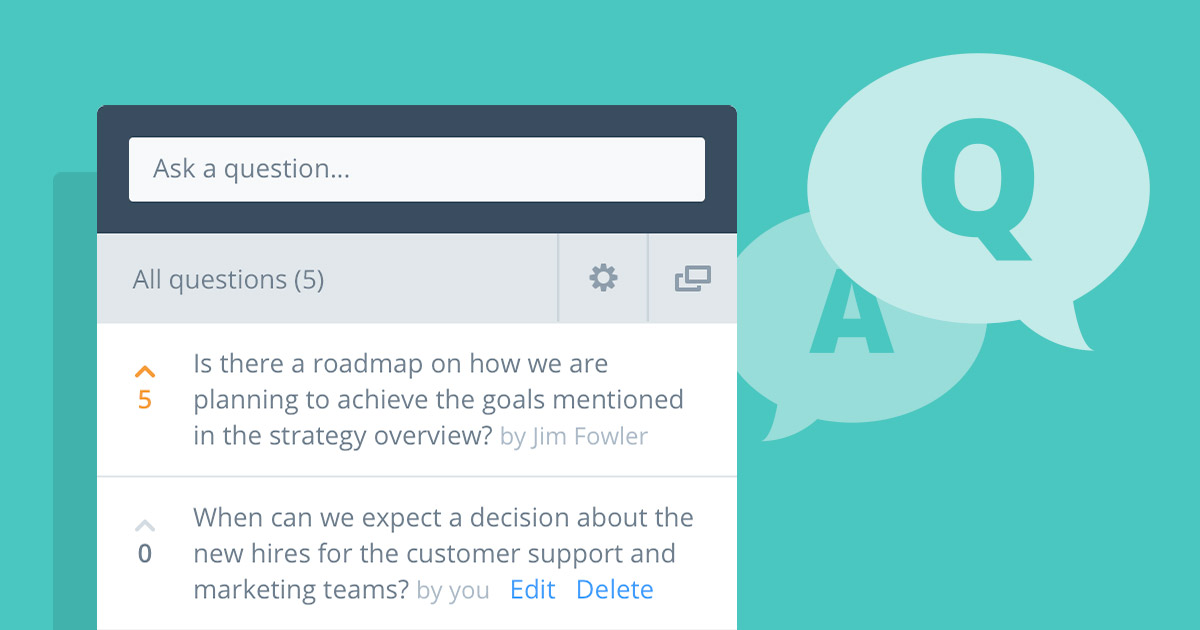
Live Q&A for streaming video is a highly engaging, interactive and effective way to educate an internal workforce or promote your brand to external audiences. With IBM Watson Media, this feature is accessible as a module and can easily be synced with video content through a combined embed code or accessed directly from a channel page.
IBM Watson Media continues to expand on this feature, introducing an API to grant automated access to Q&A results. This article goes over possible use cases for the feature before talking functionality and finally tips to be more successful in executing content with a Q&A component.
- Live Q&A: internal and external use cases
- Live Q&A viewer experience
- Question view settings
- Question voting
- Q&A APIs
- Tips to improve Q&A response
Live Q&A: internal and external use cases
The Q&A module is a powerful collaboration tool that can add both additional insight to video assets and foster engagement from participants.
The IBM Watson Media Q&A, through a recent update, can now be used for internal and external streaming content. Consequently, the module can be used for a variety of use cases on both sides of the spectrum, helping to increase engagement, interest and also allow participants to give future content ideas.
Webinars (External) – The go-to use case, webinars consistently have a question and answer session. A live Q&A segment in a webinar is a great way to increase interest and cast a wider net than your original outline might have offered you. For example, if someone is doing a presentation on sales enablement and they haven’t outlined a viewer’s area of interest, a Q&A session can motivate that viewer to attend knowing they can still ask questions relevant to them.
Interactive Interviews (External) – Make an interview with a thought leader or celebrity more memorable by opening up the floor to viewer questions. The Q&A module can totally mitigate undesired questions during this process, either setting enquiries to private (viewable by the question asker only) or under an approve only visibility setting. For those seeking brand awareness, this can also help the venue go viral, with viewers passing along the link to get others involved in hopes their question might be answered and viewed by others.
Learning Sessions (Internal) – Companies can run learning sessions, going into more depth on a topic for sales enablement or to help out the company as a whole in product messaging. The module offers a perfect opportunity for employees and stake holders to ask questions as well. For example, if something was glossed over that is seen as important, participants can chime in. In fact, not only can they ask and vote on that question, but the answer and original enquiry can live with the resource to help educate future viewers of the on demand version.
Training (Internal) – Adding a Q&A segment to training material creates an easy way to involve a workforce while also aiding in the educational value of the content. For example, it can allow participants to go into a desired depth on a topic, helping out the presenter to get a feeling for how detailed the training needs to go.
While a popular use case for Q&A is attendance related, the IBM Video Streaming platform has individual viewer tracking. This tracking is tied to an email address for the IBM Enterprise Video Streaming platform and also those who registered through the external facing registration form. Due to the fact that viewing is tied to a completion rate, this makes individual viewer tracking a much more effective way to monitor attendance.
Live Q&A Viewer Experience
IBM Watson Media offers a clean interface for the module. This includes grayed questions from participants with bolded answers from account administrators. To keep the view as relevant as possible, longer answers will be truncated and can be expanded on by clicking to read the full answer.

For the viewing experience, on desktop environments the Q&A lives to the right of the player while a button allows the module to be popped out. Through this feature a viewer can use a multi-screen setup to watch the content while participating in the Q&A session on another screen. The module is also mobile compatible, although rather than placed next to the player the module appears directly below the player, as seen on the image to the right. The pop-out feature presents the perfect method for viewers to be watching full screen on a large monitor while navigating the Q&A module on their mobile phone screen to participate.
Account managers have full control over the module as well. This includes optional approval steps, the ability to remove undesired questions and also controlling view settings. Content owners can modify the settings to the Q&A module directly from their account. It should be noted that the module can be enabled in conjuncture with the social stream feature, which offers real-time chat functionality through IBM Video Streaming accounts or social network handles. The module can be embedded onto a website as well through using a combined embed that will house both the player and Q&A component.
Question View Settings
Content owners can modify how questions are seen by other viewers, including open visibility and a private mode as well.
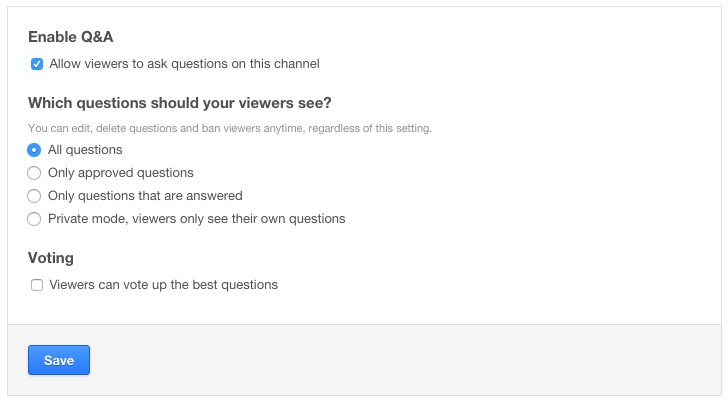
- All questions
An open question session where anyone can ask, although only account managers can answer as with all settings - Only approved questions
Before being visible, questions have to be approved by an account manager through checking an “approve” option - Only questions that are answered
Only enquiries that have been answered are visible, and as question can only be answered by an account manager it’s similar in function to approval - Private mode
A new feature that creates a private experience where question askers can only see their own enquiries and not those of other participants
View settings are unique to each IBM Watson Media channel. So an organization can set one channel to all questions, to foster full collaboration, while setting a more sensitive channel to private mode to protect the identity of those asking enquiries from being seen by other viewers.
Question voting
Voting can be enabled for questions, allowing participants to single out enquiries in order to bring attention to ones that are most relevant to them. This adds a number field to the left of the question, highlighted in red when it has been voted on or showing a gray 0 if no votes have been registered for it.
Q&A APIs
IBM has expanded the Q&A feature with the introduction of API support. These APIs can be used to export questions from the module, with the possibility to integrate with other systems to push the data there.
The APIs can be used to extract the following details:
- User’s display name and email
- Question asked
- Answer (if given)
- The timestamp of the question
- Number of votes the question received
- Information if the question was edited, archived or moderated
More details on the API can be found here.
Tips to improve Q&A response
While most of this article has covered use cases and feature functionality, let’s examine how an organization can improve their Q&A module response to get the most value.
- Verbally mention the Q&A
It can help to draw attention to the module. This will not just educate first timers, who may not realize they can ask questions, but also make it clear that their participation is appreciated. - Place Q&A as an agenda item
If you are doing a webinar, or really any presentation that is going to involve an agenda, spell out the question and answer session in your agenda. This can give viewers an idea of when the Q&A will take place, if the plan is to verbally answer the questions being asked, and also motive individuals to stay toward the end. - Feed the module a question
Regardless of the level of coaxing for an audience, sometimes a presenter will be stuck in a situation where no one is participating or the participation starts too late. To help the process along, key up an individual to ask a question during the webinar, ideally early on. This can nudge some on the fence to participate as well, removing the feeling of being “the only one with a question”. - Restate and rephrase when necessary
Don’t feel shy to restate a question before verbally answering it, either making it more relevant or more focused if the original wording was slightly scattershot. With the Q&A module, administrators can also edit the original questions as well. This can help in a scenario where someone asked a valid question but mentioned something they shouldn’t have at the end, which can then be edited out. - Prepare an exit strategy
While content owners will often be presented in scenarios where the Q&A session is not as active as desired, the inverse can also happen. There will be occasions where the Q&A session is too active, threatening the length of the archived version of the presentation later on. Consequently, it pays to plan an exit strategy. This can take shape in the form of giving the Q&A session a specific length, stated before it starts, or offering to take more questions offline. Due to the way the module is setup, administrators can easily keep answering questions through text responses long after the broadcast is over.
Summary
The Q&A module adds powerful engagement to your video content. The feature works with both IBM Video Streaming as an external solution, or IBM Enterprise Video Streaming as an internal solution with specific controls for administrators as well. This includes on the setup side and also management, from approving to editing or removing questions.
Want to try out the Q&A module for yourself? Request a demo of IBM Video Streaming or IBM Enterprise Video Streaming to unlock a comprehensive solution for delivering engaging video to external or internal audiences.