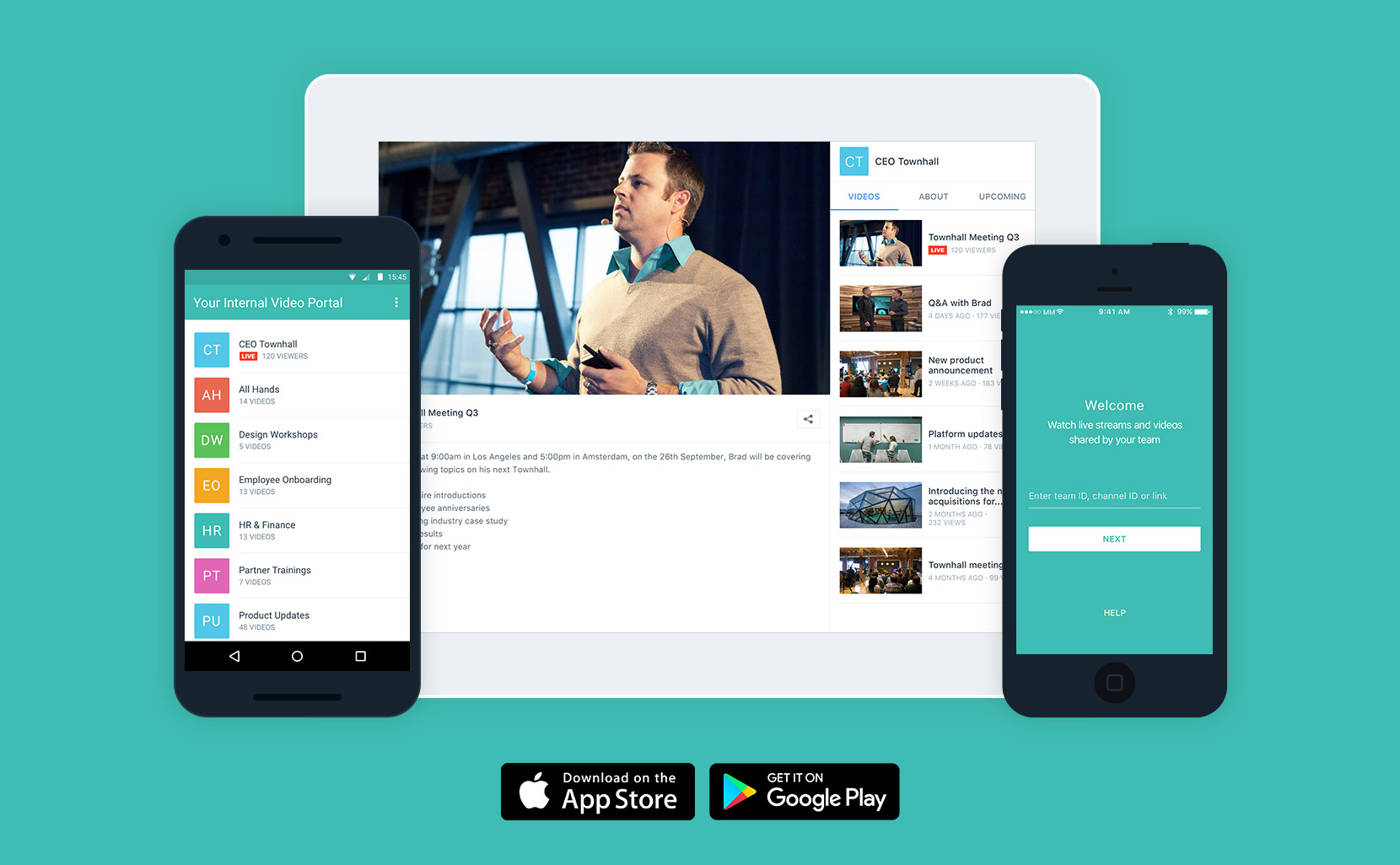
IBM Watson Media is launching its new IBM Enterprise Video Streaming secure video app. This mobile app offers a new, more convenient way for viewers to consume internal facing video assets. It greatly speeds up the time it takes for a viewer to access secure video content, letting them quickly dive in and start watching important training assets, executive communication or fulfill compliance training requirements.
Free to download and use, although requiring accessing content from an active IBM Enterprise Video Streaming account, the app is available from the Google Play Store and the iOS App Store. It makes viewing internal video content easy and is suited across a variety devices and connections. This includes support for adaptive bitrate delivery, automatically optimizing the quality based on the viewer’s connection speed.
- Clean Interface
- Convenient
- Individual Viewer Tracking
- App: Accessing Your Portal
- App: Email Reminders
- App: Logging In
- App Portal vs. Website Portal
Read on to learn more about the new mobile app and the advantages it brings for enterprise content owners.
Clean Interface
The app offers little to no branding, outside of the main app icon which features IBM on it. After booting up the app, a plain, green screen appears with limited messaging welcoming the viewer. The internal navigation features no overt mentions to IBM. The only exception to this is the help menu, which can be selected before logging in to help guide the viewer through accessing their portal.
After logging in, the portal can show available videos or channels, depending on what content is being watched. The name for this content will be decided based on what has been input under “Portal Name” inside the account, found through navigating to Portal>Info. So in the example below, the “Your Internal Video Portal” text would be replaced based on the portal name of the account.
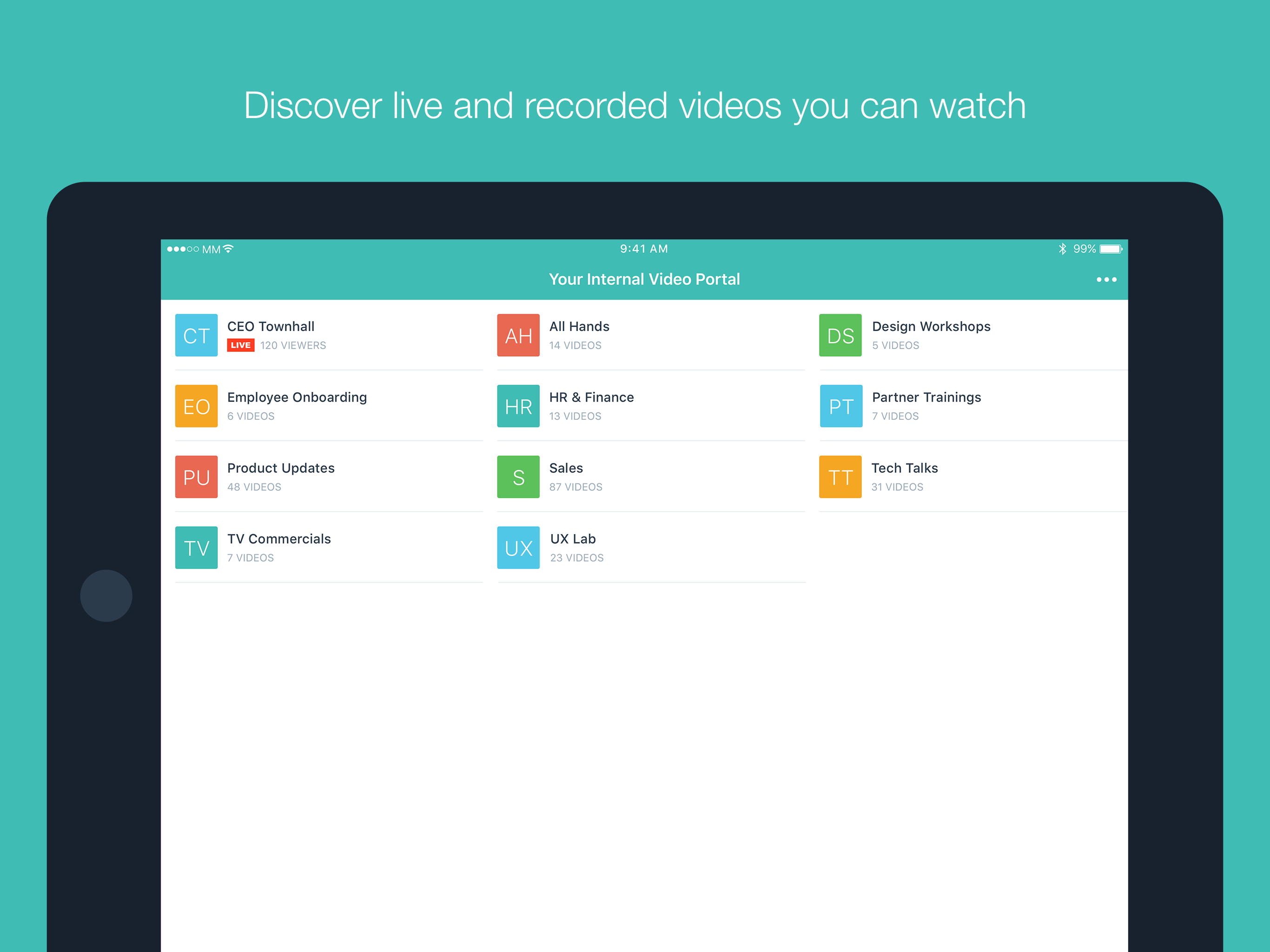
Convenient
One of the greatest benefits of the app is viewer convenience. Rather than having to login each time a viewer needs to access a video asset, the app will remember them for their next session. Please note, though, that login sessions are not kept indefinitely on mobile devices. By default the app will log a viewer out after 30 days. Other companies might set a smaller session timeframe. Regardless, the benefit of having to reduce how often a viewer needs to login is still very large and can increase the likelihood of viewers accessing internal facing content, like training material or executive addresses.
Individual Viewer Tracking
A primary component of IBM Enterprise Video Streaming accounts is the offered individual viewer tracking. This will inform account administrators who is utilizing video assets on a per viewer basis. This viewership is tied to an email address, which is a required element for access internal content. This same rule applies for the IBM Enterprise app, mandating either login through a corporate directory or email verification. Details included with this range from how much of the content was viewed (as total seconds or a percentage), where the viewer watched it geographically, and also the dates the content was accessed.
This functionality extends to the new app as well. Viewers watching your content from the app will not just be tracked as well, but will be noted as coming from the application as compared to viewing from a browser on a mobile device or laptop. This maintains the ability for content owners to track usage for compliance training, making sure that employees are accessing content regardless of if they prefer to do that over the application, desktop or another means of viewing. As content owners, this also lets companies know which viewing experience is preferred, and cater internal messaging to be mindful of this.
App: Accessing Your Portal
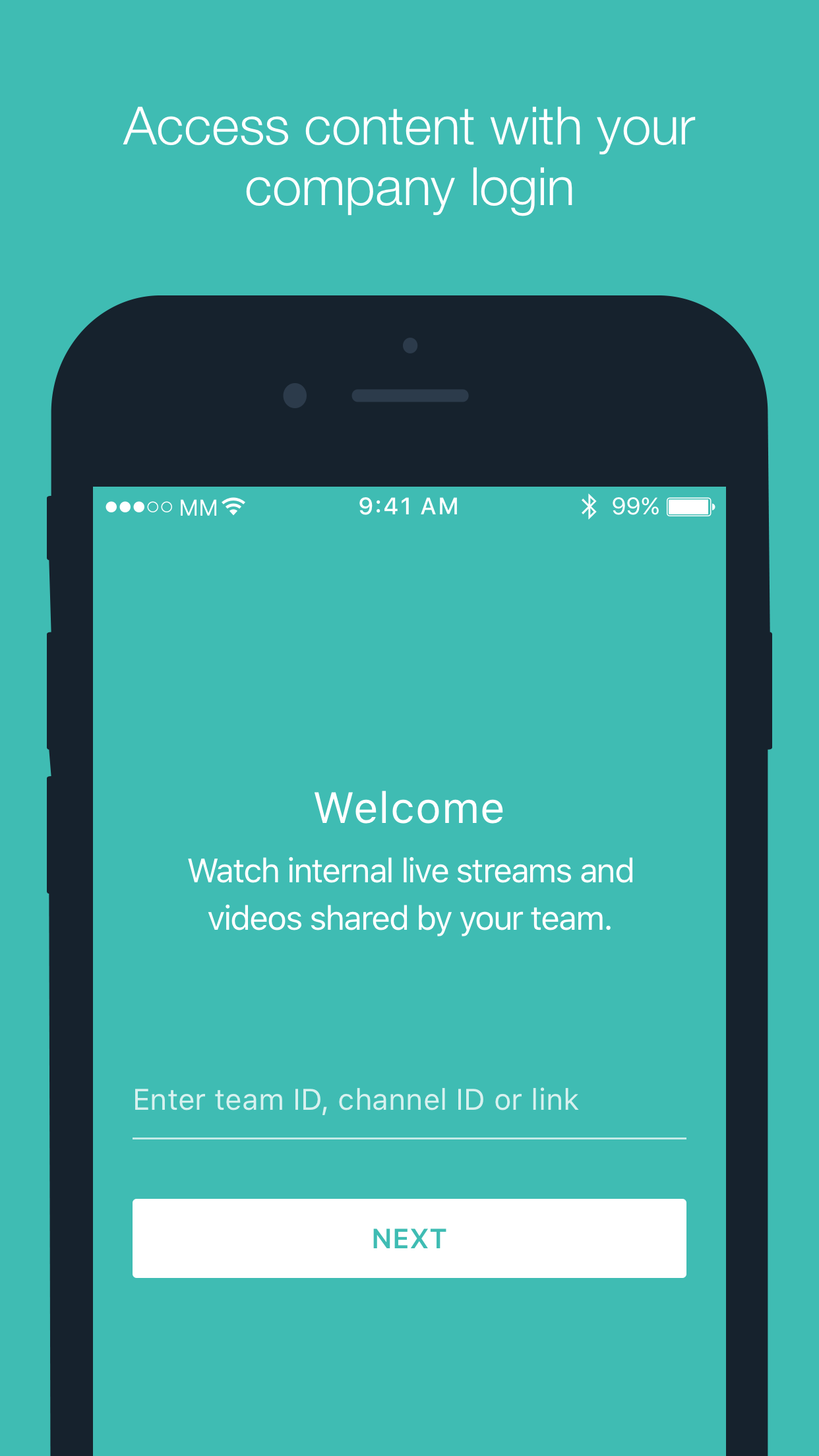 After installing the app on a device, there are four ways to get access to your company’s portal of video content. This involves entering a:
After installing the app on a device, there are four ways to get access to your company’s portal of video content. This involves entering a:
- Team ID
- Channel ID
- Link
- Clicking a Portal URL
Team ID
The easiest of these to communicate is the Team ID, as this is a custom URL slug of the company’s choosing. This is managed under Portal and Info. It appears at the end of the URL for the main video portal. For example:
https://align.ustream.tv/mycompanyname
With “mycompanyname” being the custom Team ID. Since the Team ID can simply be your company name, this is often the easiest ID for team members to enter as it’s often relevant and quick to remember.
Channel ID
The channel ID is a randomly assigned to the channel upon creation. It is located at the end of a channel URL. For example:
https://align.ustream.tv/channel/00928255
With “00928255” being the custom channel ID.
Link
The last method requires typing out the full URL. So in the above two example this would require entering in “https://align.ustream.tv/mycompanyname” or “https://align.ustream.tv/channel/00928255”. This is generally the hardest of the three methods to communicate, but if the full URL is already copied in the device it can be easy to just paste without the need to remove any part of the URL.
Clicking a Portal URL
Another way to access a company’s portal is through clicking content that is secured as part of a IBM Enterprise Video Streaming account. Once the IBM Enterprise app has been installed, these links will present the option to open the content directly in the app. These links can be found on a website or included as part of an email. As a result, there is a built-in component of the app that can send email reminders to facilitate this need.
App: Email Reminders
If a user is having issues accessing the portal, the app can also send email reminders about the teams that email has access to.
So if another user is having issues accessing it, either themselves or someone on their behalf can enter their email address into the reminders field. This will launch an email to their address that will contain a list of teams they have access, showing the portal name followed by the full URL. For most individuals, there will only be one team listed. However, a company has multiple IBM Enterprise Video Streaming accounts and members who belong to multiple teams on different accounts they might see a list of several different teams to login to.
End users can then click on the links in the email, which will offer the option to open these directly inside the IBM Enterprise app. If opened directly in the app, the viewer will be dropped at their respective login page.
Please note that the email entered must be precise. While other fields in the app will ignore spaces and character case, the email field will not. So those having trouble with entering an email should double check that an extra space is not being added in by accident.
App: Logging In
After attempting to access your portal, the app will ask you to login. The experience will vary based on how the content was secured.
If the content was secured through Google SSO, a prompt will appear asking you to “sign in with your company Google login”, which will then involve entering the email and password associated with your company email address.
If you are using a corporate directory, such as Okta or OneLogin, a prompt will appear asking you to login before you are dropped to a page inside the app where you can login with a LDAP username, email or another combination depending on the provider being utilized.
However, if the account was secured with email verification, it will give you the opportunity to enter the email address so it can send you a code or an opportunity to enter an access code if you have already been sent a code.
App Portal vs. Website Portal
One of the questions regarding this new feature is likely what differences exist versus this experience and the one viewers can achieve from the website. As touched on earlier, the primary difference is the convenience element. It’s easier for viewers to access your content thanks to storing sessions on your phone. The email reminder is also something unique to the app experience, although works as a way to key viewers into accessing the portal in the first place. Refreshing content on the app is also easy, if a viewer has remained with the page open for awhile. All this requires is either navigating to a different page to refresh or sliding up on the main portal page when at the top, which will force a refresh.
While the app contains a surprising amount of parallel features, including support for the channel About section all the way down to accessible links, there are some features that do not work directly in the app. These features include:
- Chaptering
- Live Channel Off Air Settings
- Q&A/Chat
- Channel Cover Images
- Portal Logo
- Support for eCDN
Right now when content is offline, a simple off-air message is played rather than video content or an image. Some of these other features will be introduced in time, such as the Q&A module, while the app will expand with some new features not found on the desktop experience as well.
Summary
The IBM Watson Media for Enterprise app offers an easy to use method for your viewers to access secure, internal content. A way that makes it super fast to access live and on demand video assets as needed. It’s presented in a clean interface that can be accompanied with your brand name to not distract from your message.
Want to try out the app with a IBM Enterprise Video Streaming account? Request a demo to unlock the additional viewing option this app provides for your viewers.