
Need to create a simulated live experience for viewers? Interested in managing linear channels?
IBM offers live playlists with functionality that can replicate a live broadcast. Using this feature, previously recorded video can be presented to viewers like a live stream. These simulated live broadcasts can also work alongside live content, with broadcasters being able to push an actual live stream out that will take priority over the live playlist. As a result, they can transition from a previously recorded session, like a guest speaker, to a live session, like Q&A, for corporate communication or for virtual events.
For those looking to leverage this technology for virtual conferences and other events, be sure to check out our Definitive Guide to Running Virtual and Hybrid Events. This covers using this feature as part of a virtual event.
Note: this is not a new feature. It’s been with the IBM Video Streaming platform and IBM Enterprise Video Streaming platform for years. The update is that the feature is no longer Flash based and appears directly inside the dashboard under Playlists now.
- Advantages of simulated live streaming
- Linear channel: creating live playlists
- Simulated live use cases
Advantages of simulated live streaming
Live streaming is an exciting, engaging medium for end users. That sense that anything could happen and that they are among the first to experience it.
For content creators, though, there are degrees of stress involved in producing a live stream. This includes planning, coordination and generally a lot of rehearsal to make sure the broadcast is done right. Given the viewer engagement on live streams, this risk can be worth the reward. However, sometimes there are situations where doing a simulated live broadcast makes more sense. These can include sidestepping scheduling conflicts, like maybe certain talent or a studio isn’t available during the planned broadcast. It can also include working out scenarios where there just isn’t an adequate connection speed to do the live broadcast, making a simulated live broadcast an alternative.
It’s worth noting that simulated live doesn’t have to be an either/or situation. IBM’s implementation of simulated live, through using live playlists, offers flexibility in implementation. In other words, a live feed can transition to a scheduled, simulated live broadcast that afterwards transitions to another actual live feed. In addition, live playlists do not require additional software or hardware. This feature is done directly from the online interface of IBM’s video streaming solutions.
Linear channel: creating live playlists
Users can quickly setup and manage live playlists directly inside their IBM streaming account. These are used to created a simulated live experience or to produce linear channels, with content delivered in a scheduled mode.
To begin, login to your account and navigate to the channel you want the playlist to broadcast on. For IBM streaming accounts, channels are given names and contain both one live stream and can offer a library of on-demand content. Once the channel is selected go to “Playlists” on the left navigation.
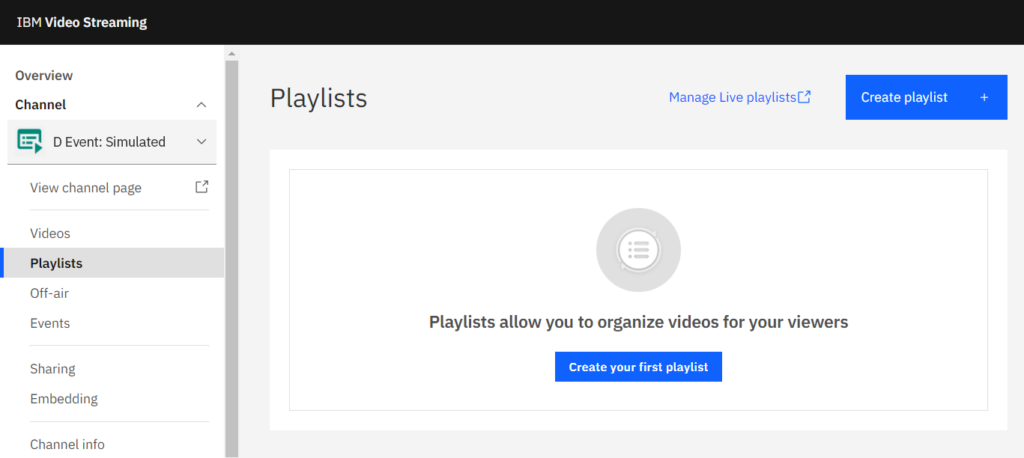
Here you can create playlists for viewers. The “normal” playlists are controllable by the viewer. They can skip ahead, go back and generally have a lot of freedom in how they view the content. These can be created through manually selecting the content or creating a dynamic video playlist.
To create a simulated live experience, though, a live playlist needs to be used. To begin click the “Manage Live Playlists” option found to the left of the blue “Create Playlist” button.
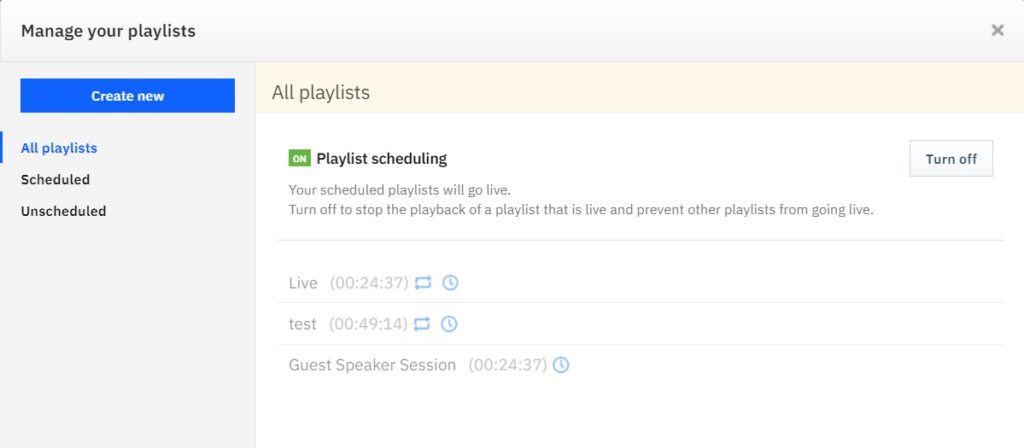
This will drop the user into a selection where they can see their live playlists. These are sorted by all, scheduled and unscheduled. The option to turn off the playlist scheduler is also available and can be used to turn off the live playlist feed on the channel altogether.
New live playlists can also be created here. This is done by clicking the “Create New” button on the left.
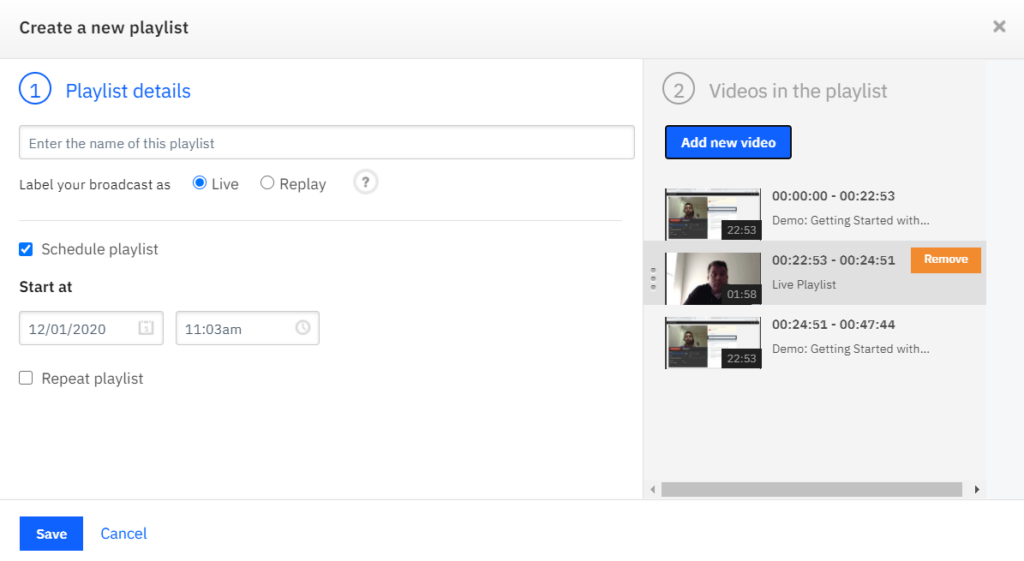
Here is where the live playlist is setup. You can give it a name and designate what label appears to viewers. For simulated live, this means clicking the Live option. These can also be tagged as replays, which act like a live stream but inside the player it lets the viewer know it’s actually a replay.
Next is the ability to schedule the live playlist. This is done based on date and time, with the time aspect being down to the minute. When creating a playlist you don’t have to schedule it either, which can be used to create playlists in advance and then go in and schedule them at a later date. Note that you can go in and change these dates later as well, so if something gets delayed you can quickly edit this.
An option to repeat the playlist is also available. If this is used it will ask for an end date and time to be defined. This means the playlist will continue to repeat up until the that date and time are reached, at which point the channel will go offline or, alternatively, this can be used to transition to an actual live broadcast that starts at that time.
Finally on the right are options to add videos to the live playlist. This is done by clicking “Add New Video” and finding the appropriate content that is stored on the account. Once added, the area on the right will show the videos along with their start and end times. So in the example above, the second video will end 24 minutes and 51 seconds into the live playlist. Videos added to the list can be dragged and dropped to reorder them.
Simulated live use cases
The ability to create simulated live and linear channels can open up many possibilities. It can be used as both a way to curate longform experiences or reduce variables from, what appears to be, a live experience. Below are some use cases for this feature.
Pre-recorded guest speakers
Bringing in guest speakers on virtual events and other live content can be a challenge. While there are methods to allow the guest speaker to use familiar technology, like live streaming Webex conferences, there are still risks involved such as dealing with unknown connection speeds. A possible solution is to pre-record these sessions. This allows for a bit more peace of mind, as the content can be reviewed ahead of time. It can then be scheduled and played just like a live stream. In addition, it can transition into live video Q&A segment with the same guest speaker afterwards or have them answer questions just through text using live Q&A with moderation if preferred.
“On-air instead of off-air”
Time zones and other variables can make timing content tricky. A five hour virtual event can be perfectly timed for a North America audience only to run into issues with a European audience, for example. A possible solution can be to pre-record and schedule content for after the live broadcast period. This can extend the overall duration, making content more convenient across time zones. It can also be used to re-broadcast earlier live sessions, like the keynote. In addition, you have the option to tag these as “Replays” when creating your live playlist. This way it emulates the live experience, although lets the viewer know it’s actually a re-broadcast.
Reproducing a TV experience
Load up content and create a TV channel experience through a linear channel. This can be hours or days of programming, with the possibility to interrupt with a live broadcast or change the schedule as needed. Ideally this is done by creating multiple playlists, either based on the day they are to air or some other structure that makes sense with the content.
Summary
Live streaming is an engaging medium: one that can excite viewers and offer increased viewing time on content. However, there can be times where doing a live stream, either altogether or a certain segment, can be challenging. Using live playlists and simulated live streaming offers an opportunity to work through these situations, crafting a linear channel for longform content or playing a recorded segment as part of a live event streaming solution.
Interested in testing out this feature for yourself using an IBM Video Streaming or IBM Enterprise Video Streaming account? Contact us.