
This article details how to live stream a meeting from Zoom to IBM’s video streaming services. As a result, the audience can be greatly expanded, as IBM’s delivery infrastructure can support huge audiences. This session will also be automatically archived for later use, with AI-driven processes for caption generation and search capabilities.
Note: this requires the host to have a Zoom license and version 4.0.x of the Zoom client.
If you conduct your meetings over Webex, IBM also has a direct integration to Live Stream Cisco Webex Video Conferences.
- Enabling at the admin level
- Configuration: live streaming a meeting
- IBM broadcast settings
- Initiating a live stream inside Zoom
Enabling at the admin level
The feature to broadcast a Zoom meeting session must be enabled first at the administration level inside the account.
To do this, an administrator needs to login to the Zoom web portal and navigate to “Account Management” and then “Account Settings”. Under “In Meeting (Advanced)” is an option to allow live streaming Zoom meetings. To utilize IBM Video Streaming as a source a checkbox needs to be clicked for “Custom Live Streaming Service”.
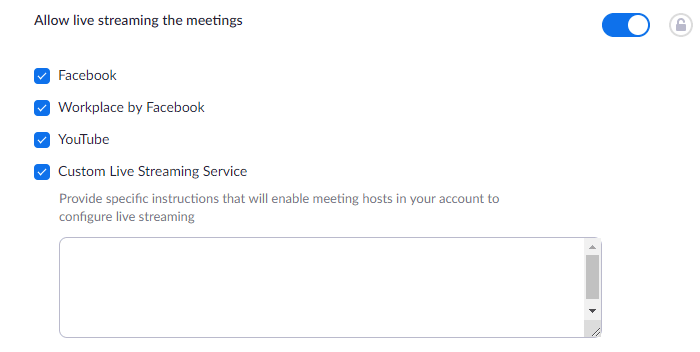
In addition to enabling the feature unique instructions can also be provided to end users. These will appear when a Zoom meetings host tries to utilize the feature. Ideally this describes what the host should enter, which are the IBM broadcast settings discussed below configuration.
Configuration: live streaming a meeting
Once enabled, hosts can broadcast a meeting from their Zoom client. This first requires the host to login to the Zoom web portal. From here they can click “Meetings” and then “Schedule a Live Meeting”. After entering the required information and clicking save a series of tabs with advanced features will appear. One of these is a “Live Streaming” tab which inside includes a link to configure a live stream.
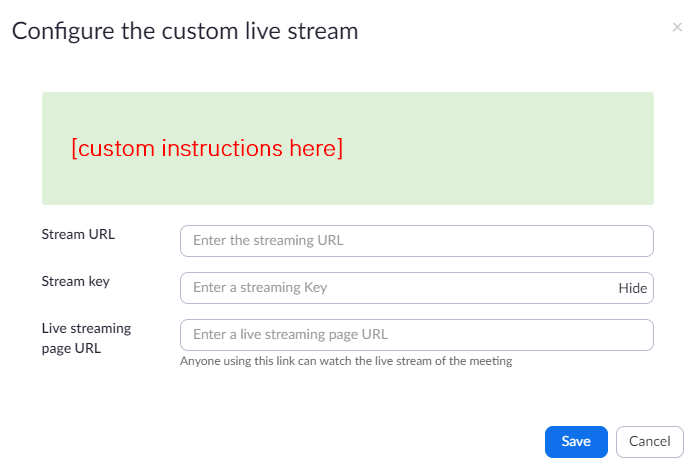
Here is where the custom instructions that the admin created are seen. So ideally the instructions are written in a way that explain what to insert or where to get the Stream URL and Stream Key. In addition a URL for where viewers can go to watch the stream can also be provided.
IBM broadcast settings
In the case of IBM’s video streaming solutions, the needed information is found inside an IBM Video Streaming account under “Broadcast Settings” after selecting a channel. Inside are what are called “Encoder Settings”. This includes both the RTMP URL, which is the Stream URL, and the Channel Key, which is the Stream Key.
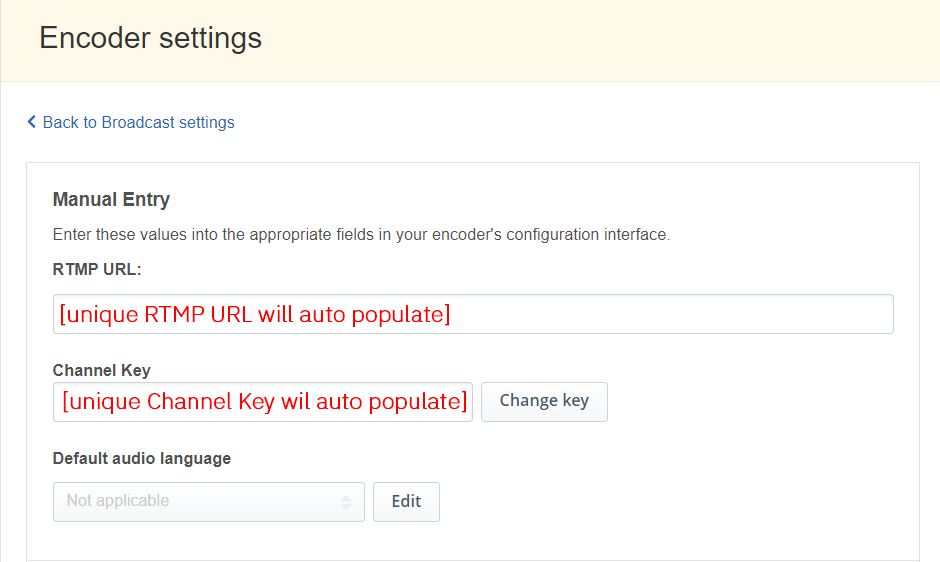
Each channel has its own unique Stream URL and Channel Key, which tell the source to broadcast to that live channel. That source can be anything from an encoder, like the Telestream Wirecast or vMix, to Zoom in this case.
Initiating a live stream inside Zoom
Once completely configured, the live stream session can be initiated by the host after the meeting has begun. This is done by clicking the “… More” option toward the top of the screen.
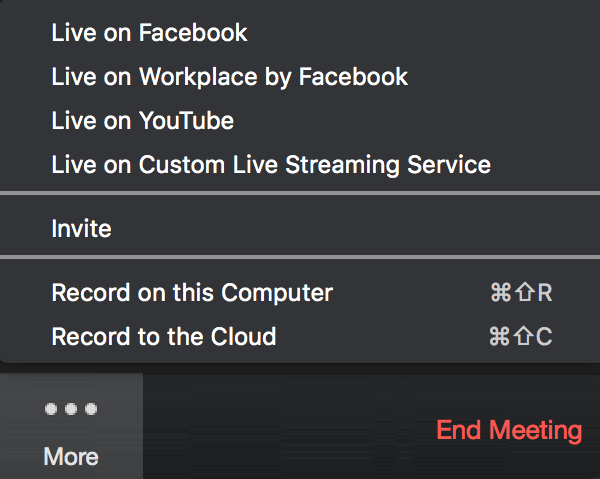
Among the options here is one noted as “Live on Custom Live Streaming Service”. Clicking this will begin the live stream to the designated channel, extending the audience of the meeting. In addition, it leverages IBM’s ability to automatically archive the session and generate closed captions automatically using IBM Watson.