
Looking to tap into a video review and approval process for your enterprise video platform?
IBM has introduced a new workflow for IBM Enterprise Video Streaming that allows companies to setup an approval process. This includes having designated reviewers, or moderators, that are setup to approve or reject the publishing of videos. The video review process features automated emails, notifying reivewers when content is ready and also notifying uploaders after the video has been reviewed.
- Video approval workflow
- Enabling video review
- Finding reviewable and rejected videos
- Video review and approval use cases
Video approval workflow
With this update to the platform, there can now be a six or seven step process involved in the workflow of getting a video published through an IBM Enterprise Video Streaming account. This process looks like:
1. Upload
The video is uploaded to the account under a specific channel by someone whose permissions do not include publishing.
2. Editing (optional)
The uploaded video can be modified by the uploader. This includes cloud video editing, such as trimming unwanted parts, or modifying the captions automatically generated by IBM Watson.
Note: this step is not just optional but so is the order in which it’s done. In fact, the uploader can submit for review and then decide to edit afterwards. They can continue to edit up until it’s approved or rejected. However, this is generally not a best practice since a reviewer could see the video beforehand and find it unsatisfactory without realizing the uploader still planned to edit.
3. Submitting for review
Once the video is in a satisfactory state, it can be submitted for review. This is done by clicking “edit” on the video and then the “submit for review” button that appears toward the top.
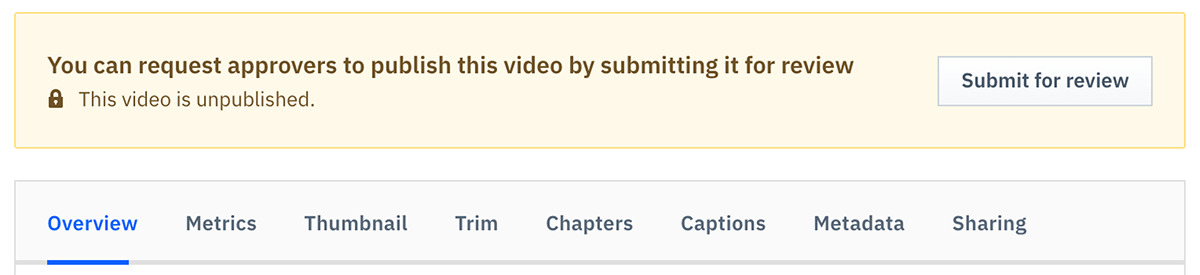
4. Notification sent
An email is sent to a moderator about the video ready for review. A moderator can be an administrator on the account or someone who has their user permissions enabled for publishing videos.
Below is an example of what these notifications look like. The message is mostly static, although the title and upload date will be noted. In terms of the image, it will be the thumbnail selected for the content. The uploader can use the built-in thumbnail generator, which selects a frame from the video, or upload an image file for this.
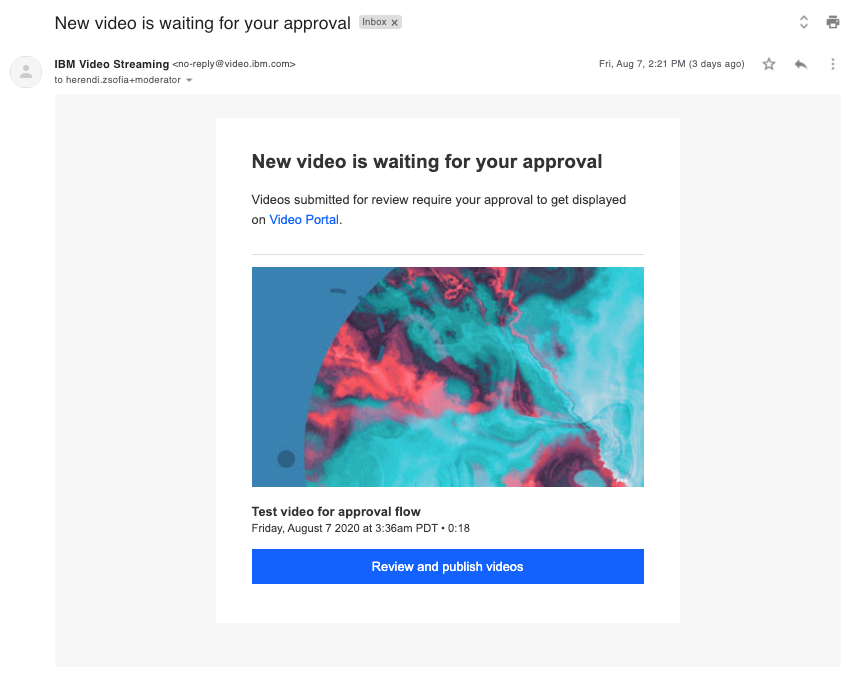
5. Video review
Inside the dashboard of the account, the moderator checks out the video.
The reviewer can use this time to make edits of their own if they like. This can range from altering metadata, like changing the title or description, to aspects like trimming elements of the video out or managing the closed captions.
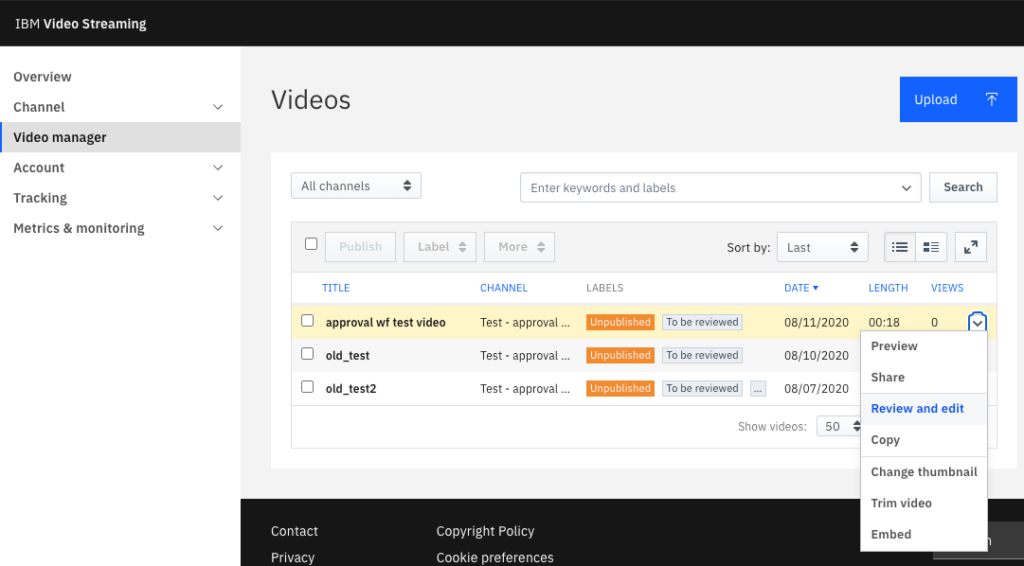
6. Approval/rejection
The moderator can now approve or reject the video. This is done by clicking “review and edit” on the video and then either “approve and publish” at the top or “reject”.
If approved the video will be published and available to end viewers on the video portal after they authenticate in. Furthermore, an email will automatically be sent to the uploader confirming that the content has been approved. Below is an example of this email, which uses the thumbnail image and metadata like the notification email. It also includes a link to the video portal for the uploader to view the asset.
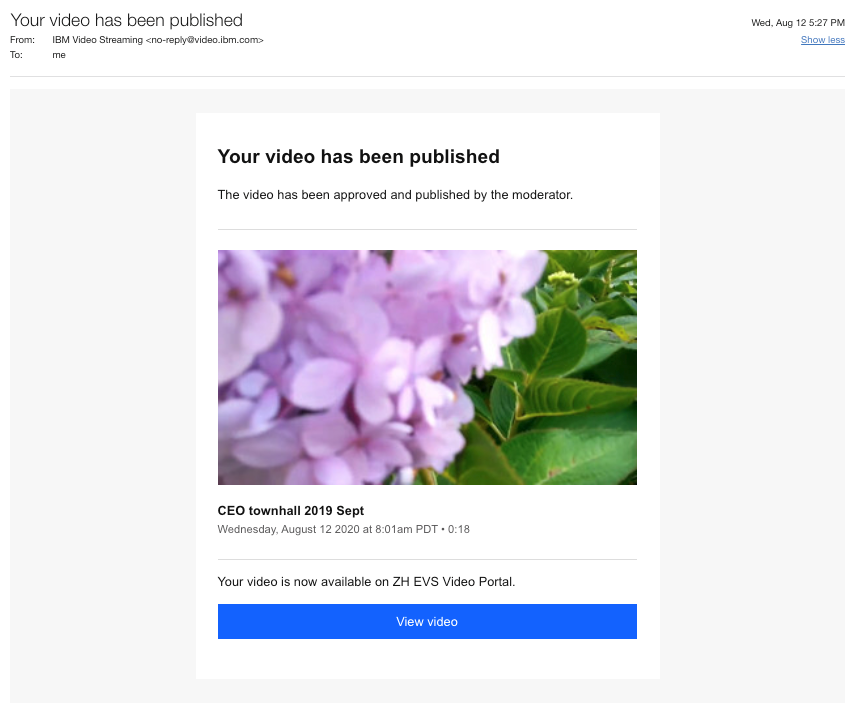
If reject is selected a reason can be typed out by the moderator in an open comment field that appears. This is a good chance to explain why the content is being rejected, if for example something is inappropriate or a change needs to be made. A best practice can be to leave the uploader with an idea of what to do differently next time to get it approved. Once the reason for rejection is submitted the uploader receives an automatic email with the reason. The email also features metadata about the video and also the email address of the moderator who rejected it if they would like to contact them directly about anything. Below is an example of a rejection email.
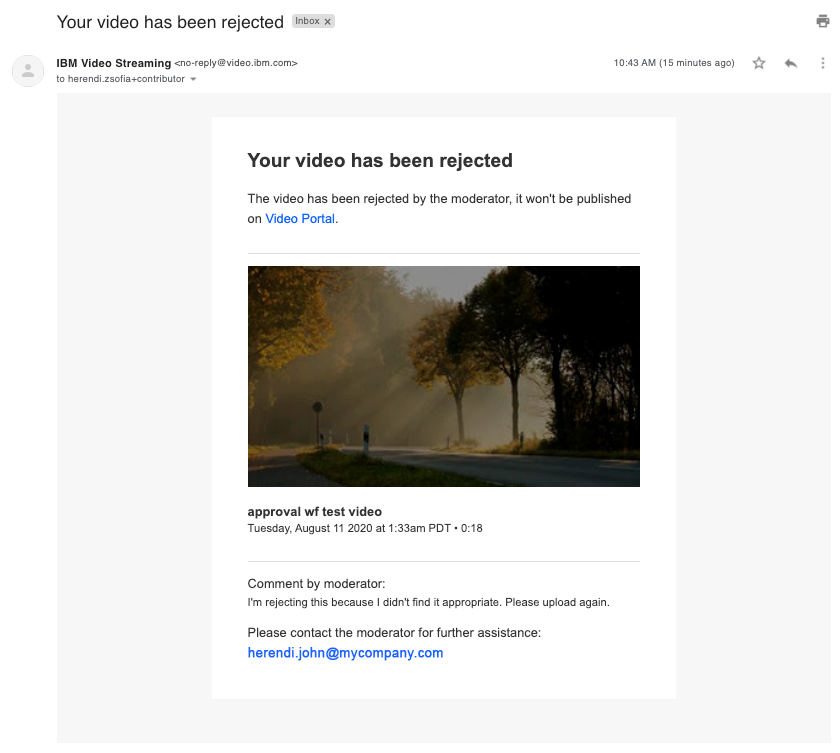
Enabling video review
To enable the approval process on an IBM Enterprise Video Streaming account you must setup user permissions so that some are unable to publish videos. This is done through the custom roles feature, which allows for more granular controls over moderators and administrators.
The exact process involves a moderator logging into their organization and then going to “Organization Settings”. Here they want to select “Manage” for their administrators. They will then go to “Manage Custom Roles” in the upper right, which will allow for the creation of roles. Once a custom role is created which is setup so that they can not publish videos the next step is assigning someone to that role. This is done from the administrators interface, under “Organization Settings”.
Once someone is setup with this role and uploads a video that needs review the above video approval workflow is unlocked.
Note that the approval process is only for IBM Enterprise Video Streaming, not IBM Video Streaming.
Finding reviewable and rejected videos
Proactive moderators can actively search inside accounts for videos waiting to be reviewed or those that are already rejected. This can be done by using the labels inside of the account when searching. For example you can look for “to be reviewed” or “rejected” to quickly bring up a list of videos that fall into either of these groups.
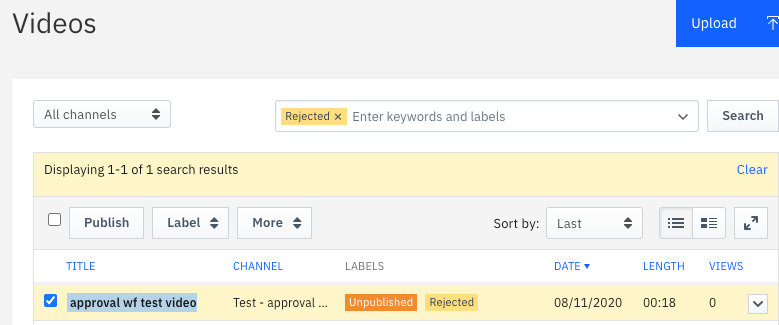
Video review and approval use cases
While user permissions have existed in the platform, this update creates an automated process that simplifies the workflow. It can be used for:
- Contractors
Giving them a direct way to upload and edit content that needs approval from designated employees. - Compliance
Designating employees to review material to make sure it meets company guidelines first. - Filter through subject matter experts
Setup channels that require selected subject matter experts to review first, checking content for accuracy about statements.
Summary
This update introduces a direct method for enterprises and organizations to build out workflows for content generation. The process can promote employees to be create their own content, after being given access, without feeling like the burden of validation rests solely on their shoulders. It can also help companies feel more comfortable knowing that videos have gone through approved channels.
Don’t already have IBM Enteprise Video Streaming and want to learn more about this update? Contact us to speak with a specialist.