
Have a new version of a video but don’t want to lose analytics or redo embeds?
IBM is introducing a replace video feature for its video streaming and enterprise video platforms. This allows organizations to update outdated videos with newer versions while not having to worry about the logistics around URL links or instances where the video was embed. As a result, it provides a relatively quick method for content to be cycled and remain relevant to target audiences.
Replace video but keep data
Replacing a video on IBM’s video streaming solutions allows content owners to change the video but retain crucial aspects of the original. These aspects kept include:
- Title and description
- Date
- URL link
- Embed code
- Metrics
- Metadata
- Sharing settings
- Manually uploaded captions
As a result, this feature allows content owners to quickly swap content and have it reflected across embeds and other shared locations. It also carries with it benefits like keeping the original analytics, allowing historical metrics not to be lost as would be the case if the video was deleted and a new video was uploaded normally.
There are certain aspects, though, that will need to be reviewed and redone after a video is replaced. For review, this includes any cloud edits and chapters that were created for the video since, for example, the chapters likely won’t point to the correct point in the video anymore. In terms of being redone, the thumbnail will also be replaced, using a newly generated thumbnail from the video by default. Automated closed captioning through IBM Watson will also be removed. As part of this process, though, IBM Watson will begin to transcribe the video for new automated captions.
Steps for replacing a video
The steps to replace an existing video on an IBM Video Streaming or IBM Enterprise Video Streaming account are relatively brief.
First login to the account. Next, navigate to the channel that has the video in need of replacing or go to video manager in the account. Now find and select the video and go to edit, by clicking the down arrow choosing “edit” from the options that appear. Side note: caution should be taken with replacing videos that are in a scheduled live playlist, as this might drastically change runtimes. As a result, it’s not recommended to replace videos while they are in a simulated live playlist. A best practice is to remove it first from the playlist, replace, and then reintroduce the video so as to understand how this impacts the length.
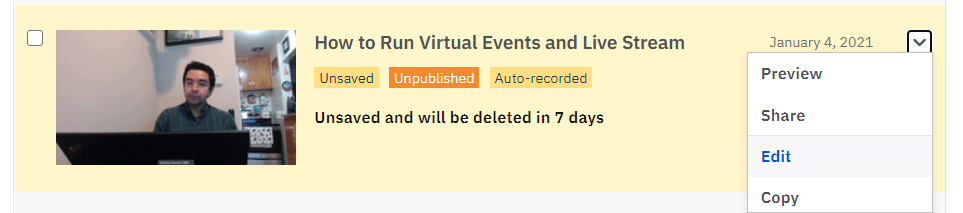
After selecting edit this will drop the user into the overview section for that video. Here one can control aspects like choosing the language for automated captions or do functions like download the video. Among these settings is one to replace the video. This appears directly below the preview window as “replace video”.
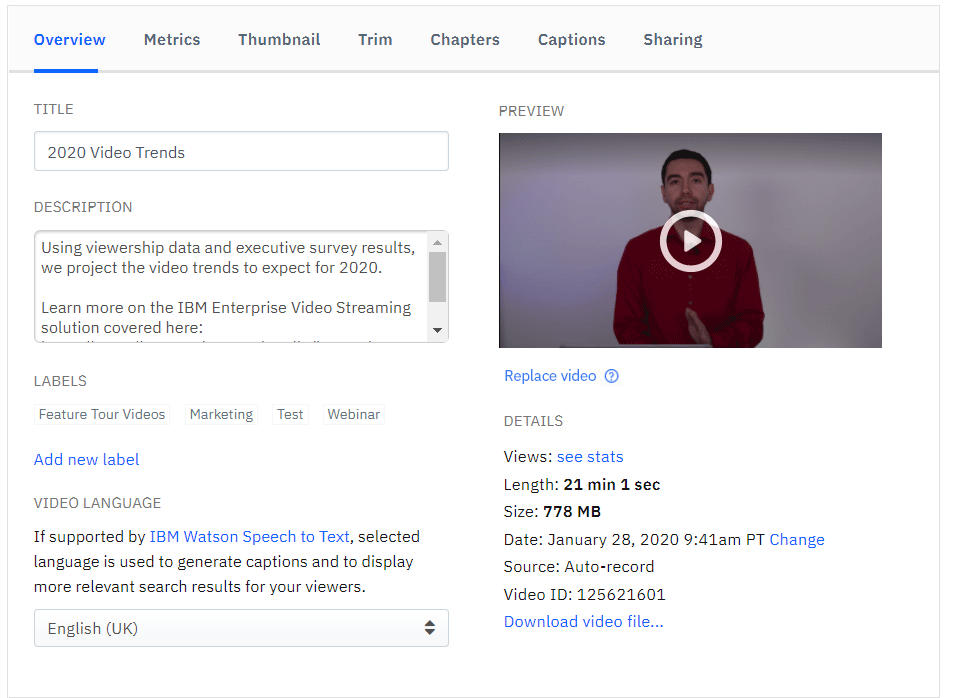
Selecting this begins the process. This includes a warning screen, noting aspects of the video that will be kept and those that will need to be reviewed like the new thumbnail. On this warning screen is a “upload new video” button. Click to start a prompt to find a local video to be uploaded. Once selected, the upload process for the new video will appear on the overview screen.
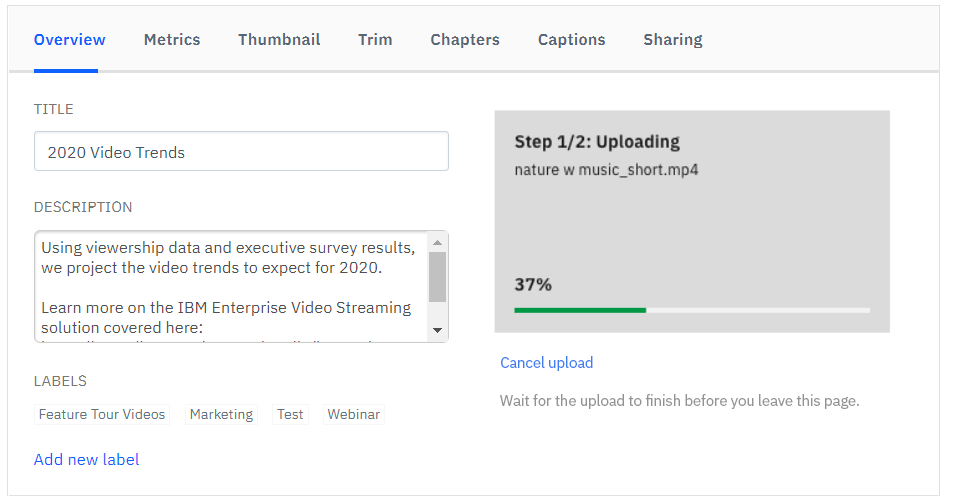
There is no additional action needed, other than to stay on this page until the process is complete. The system will automatically go through steps that include uploading the video, processing the video and generating a thumbnail. If the user changes their mind, a “cancel upload” link is available during the uploading step that will stop the video from being replaced.
Note that once a video is replaced the process can’t be undone. While there is nothing preventing someone from reuploading the old video as a new replacement, aspects like the auto generated captions will be gone forever. In relation to the captions, if one thinks they might reupload the old video at a later date, it’s suggested to manually download the captions first as a WebVTT file if they were edited. That would allow for the captions to be manually uploaded later.
Use cases
There can be a variety of reasons for swapping out a video but maintaining the same embed/URL along with analytics as well. These can be around convenience, speed and reducing logistical work.
- Outdated product details or messaging
There can be a range of different angles that can lead to videos becoming outdated. In particular, it can focus around a product that either has new features or has retired aspects that weren’t feasible to maintain. For internal content, it can also have old policies or strategies that are no longer valid. This is a perfect use case for replacing the video with a new one that updates messaging, making it not only relevant but removing the outdated material at the same time. - Promo
Want to run a timed promo? The replace video feature can simplify this. First, create two versions of the video, one with and one without the promo. Run the one with the promotion during the desired timeframe. Afterwards, replace it with the video without the promo, replacing it across URLS and embed in a single effort. - Updated branding
Branding such as names, slogans or even color schemes can change overtime. If this branding appears in a limited fashion, such as at isolated moments, it can be beneficial to rebrand the content and replace the video. - Auto archive to professional edit
IBM has an auto archive feature for its live streaming platform. This makes an on demand version accessible virtually right after the broadcast is over. This is a great feature for end users, and the speed allows content owners to quickly share this as well. However, there can be use cases where this archive needs to be professionally edited later, such as adding onscreen text, logos, removing segments and more. With the replace video feature, these auto archives can later be replaced with the professionally edited version without having to embed again or lose analytics. - Partner collateral
Coordinating with partners can be challenging at times as your partner ecosystem expands. This can create logistical issues around certain activities. For example, a partner enablement video might change overtime. If this is something your partners have embedded on their site, though, this can create burdensome issues to update it. The replace video feature cuts through this burden, allowing the video to automatically update across all locations.
Summary
The replace video feature on IBM reduces a lot of logistical hurdles to managing video content. It enables content owners and creators to focus on their material and less on how it’s distributed. It also speeds up processes related to video while aiding in keeping content fresh and updated rather than leaving outdated versions that are accessible.